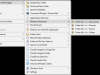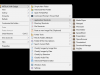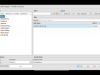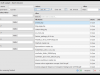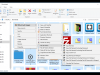دانلود نرم افزار MSTech Swift Gadget
اگر شما نیز از افرادی هستید که مرتبا با کامپیوتر خود سروکار دارید، احتمالا متوجه شده اید که گاهی نمی توانید به سرعت به فایل، پوشه، مسیر و یا برنامه ای که مرتبا به آن سرمیزنید، دسترسی داشته باشید. با این حال، امروزه طیف گسترده ای از راه حل های
نرم افزاری برای برطرف نمودن این مشکل وجود دارد که با فراهم آوردن دسترسی سریع و راحت به بسیاری از محتویات در رایانه شخصی، در این نوع شرایط به شما کمک می کنند. یکی از آنها
MSTech Swift Gadget است.
ابزار MSTech Swift یکی از مفیدترین برنامه های افزودنی (Windows Tool Pack) است که به شما این امکان را می دهد تا محتویات کامپیوتر خود سازماندهی کنید تا آنچه را نیاز دارید سریعتر پیدا کنید.پس از نصب این نرم افزار، می توانید از طریق منوی راست کلیک (Context Menu) به تمام امکاناتی که MSTech Swift Gadget برایتان فراهم می کند دسترسی داشته باشید. شما می توانید فایل ها، برنامه ها و مسیر هایی که معمولا در سیستم خود با آن ها سروکار دارید را از طریق منوی راست کلیک در برنامه MSTech Swift Gadget تعریف کنید تا از این پس تنها با یک کلیک به آن ها دسترسی داشته باشد. از میان ویژگی های کاربردی این برنامه می توان به مواردی مانند دسترسی سریع به ابزارهای
ویندوز (مانند ماشین حساب، خط فرمان، یادداشت و ...)، تغییر نام گروهی فایل ها با گزینه های پیشرفته، ویرایش سریع تگ فایل های m4a, mp3، تغییر اندازه
عکس ها و ... اشاره نمود.
قابلیتهای کلیدی نرم افزار MSTech Swift Gadget:
- دسترسی آسان و سریع به فایل ها، پوشه ها، مسیرها و برنامه هایی که معمولا از آن ها استفاده می کنید
- ادغام کامل با منوی راست کلیک ویندوز (Context Menu)
- تعریف بیش از 10 دایرکتوری برای انتقال سریع تر فایل ها و پوشه ها
- کپی و یا جابجایی سریعتر فایل/پوشه دلخواهتان در مسیر مورد نظر (تنها با
استفاده از راست کلیک و گزینه Copy/Move to... از برنامه MSTech Swift
Gadget)
- دسته بندی فایل ها برحسب فرمت/نوع آن ها
- تغییر نام گروهی فایل ها (تنها با استفاده از راست کلیک و گزینه Batch rename file basic از برنامه MSTech Swift Gadget)
- تنظیم سریع گزینه های نمایش فایل ها (View Options)
- دسترسی سریع به ابزارهای ویندوز مانند ماشین حساب، خط فرمان، میکروفون،
Notepad، Paint و ... (تنها با استفاده از راست کلیک و گزینه Windows
Tools از برنامه MSTech Swift Gadget)
- تغییر تگ فایل های صوتی (m4a, mp3) و امکان گروهبندی آن ها برحسب تگ
- تغییر سایز سریع عکس ها (تنها با استفاده از راست کلیک و گزینه Image از برنامه MSTech Swift Gadget)
- و ..
دانلود MSTech Swift Gadget v2.8.4.349 - نرم افزار ایجاد دسترسی سریع به محتویات و ابزارهای پرکاربرد در ویندوز
| 💿 نام نرم افزار | MSTech Swift Gadget |
| 📌 شماره نسخه | v2.8.4.349 |
| 📁 دسته بندی | بهینه ساز |
| 💾 حجم فایل | 128 مگابایت |
| 📅 تاریخ به روزرسانی | 1399/5/17 |
| 📊 تعداد دانلود | 3,216 |
| ❤️ هزینه دانلود | رایگان و نیم بها |
| 💡 آموزش نصب و فعال سازی | ✔️ |
سوالات متداول
نرم افزار MSTech Swift Gadget چیست؟
با استفاده از این برنامه می توانید به محتویات و اطلاعات دلخواهتان نظیر پوشه ها، برنامه ها و ... سریعتر دسترسی پیدا کنید.
آخرین ورژن نرم افزار MSTech Swift Gadget را از کجا دانلود کنم؟
برای دانلود نرم افزار MSTech Swift Gadget به طور رایگان و با ترافیک نیم بها (در ایران) روی این لینک کلیک کنید.
آموزش نصب نرم افزار MSTech Swift Gadget چگونه است؟
راهنمای نصب نرم افزار MSTech Swift Gadget در این صفحه درج شده است.
کلمات کلیدی MSTech Swift Gadget: Quick Access, Folder Shortcut, Context Menu Extender, Context Menu, Shortcut, Access, Gadget, MSTech, نرم افزار, بهبود دسترسی, منوی راست کلیک, بهینه سازی ویندوز, بهبود تجربه کاربری در ویندوز, نرم افزار بهینه سازی کار با ویندوز, نرم افزار ساخت منوی راست کلیک حرفه ای, نرم افزارافزایش سرعت کار با کامپیوتر, نرم افزار شورت کات ساختن از فایل ها و پوشه های پرکاربرد, ,
MSTech full software collection,
پسفثزا, ئسفثزا,دانلود MSTech Swift Gadget نرم افزار ایجاد دسترسی سریع به محتویات و ابزارهای پرکاربرد در ویندوز,
How to crack MSTech Swift Gadget,
طریقه/روش/راهنمای کرک,
Torrent/Usnet/Buy,
Setup,
Install,
دانلود رایگان نرم افزار,
P30Download,
Danlod/Danload/Donload,
nhkg,n kvl htchv,
Download MSTech Swift Gadget Software,
for windows,
Trial,
last Version/Edition,
New Version,
Update,
Free Full Licensed,
Repacked,
Direct Download Link (DDL),
Crack,
Get MSTech Swift Gadget,
Keygen,
Patch,
Serial,
Portable,
برنامه MSTech Swift Gadget 2.8.4.349,
Access some of your favorite apps, folders, libraries and other similar data by turning to this handy app that packs a simple interface,
پسفثزا سصهبف لشیلثف, ئسفثزا سصهبف لشیلثف,خرید MSTech Swift Gadget,
به روز ترین ورژن,
آخرین ورژن,
آخرین نسخه,
جدیدترین ورژن,
جدیدترین نسخه,
2.8.4.349,
داونلود/دانلد/تورنت
با استفاده از این برنامه می توانید به محتویات و اطلاعات دلخواهتان نظیر پوشه ها، برنامه ها و ... سریعتر دسترسی پیدا کنید.,
تحميل,
دریافت,
دانلود ام اس تک سویفت گجت v2.8.4.349 - نرم افزار ایجاد دسترسی سریع به محتویات و ابزارهای پرکاربرد در ویندوز,
پی سی,
پی 30,
سافت ور,
تریال,
سوفت ور,
مجانی,
2020-08-06
13:27:39
MSTech Swift Gadget 2.8.4.349 Download
If you own a Windows computer, you probably understand that sometimes your PC doesn't provide you with the quickest path to many of your contents, whether it's files, folders or even applications we're talking about.
However, nowadays there's a wide range of software solutions dedicated to helping you in this kind of situation by providing you with quick, convenient access to many contents on your PC. One of them is MSTech Swift Gadget.
MSTech Swift Gadget is one of the most useful extensions (Windows Tool Pack). It gives you everything you need to keep your computer always organized.
MSTech Swift Gadget Features and options are accessible in Windows Context Menu (Windows Right Click Menu). This handy and useful software helps you to get more done with fewer efforts.
Windows Context Menu (Shell Menu) Integration
After installing MSTech Swift Gadget, you will have access to all software features in the windows context menu (Windows Right Click).
Shortcuts & Quick Access
You can have easy and quick access to your most frequently used files, applications, and directories. Just easily define your desired files, directories, and applications to MSTech Swift Gadget right-click menu, and enjoy having quick access to them by a single right click.
Libraries
You can specify up to 10 directories, as your libraries in MSTech Swift Gadget right-click menu. Libraries help you to transfer your files and folders quickly. Having access to all sub-directories in a single window makes you able to categorize your files and folders in the quickest way possible.
Copy/Move to…
You can copy/move your files and folders to a new path in a new folder as quick as possible. No need to create a new folder first, and then back to transfer your desired file or folder in that folder.
Categorize Files by Extension
You can automatically categorize all your files based on their types (extensions) in separate folders just by a single right-click.
Search for Hidden Files & Folders
With this feature, you will be able to have quick access to the list of hidden files & folders in any directory. To have access to the hidden files or folders, you won't need to open "Windows Folder Options" to change their attributes. Just do a simple right-click on your current path or any folder, and then click on "search for hidden items" then you will have access to all hidden items immediately. You can select, open or change each item attribute quickly.
Advanced New Folder Maker
You can create a new folder or a directory containing multiple sub-folders, using "Advanced New Folder" option quickly, like never before. You can also use batch mode to create the whole folders' structure using different naming formats in only one action.
Advanced Batch File Rename
Batch Rename helps you to change a group of files' name, in on one action. You can also change some existing characters in the files' name with your desired one.
Copy File & Folder Name or Full Path
Sometimes you need to have a list of files and folders in a specific directory including their names, full paths, and extensions. It is usually time-consuming. With MSTech Swift Gadget you can copy the list of all files or folders', including their names, full paths, and extensions in a few clicks. Also, you won't need to create a new text document and open it to paste the list. You can easily do a simple right-click on your desired directory, click on MSTech Swift Gadget, select "Copy to Notepad" option, then automatically you will have the list in a notepad window.
Change File or Folder Attribute
To change the "attributes" of any file or folder, normally you have to right-click on them, then select the "properties" from the menu, and finally apply your desired changes. With MSTech Swift Gadget you can quickly change the "attribute" of any file or folder, just right-click on your file/folder, choose your desired "attributes" and apply the changes.
Edit Music File Tags (m4a, mp3)
One of the useful features that makes you able to organize your music files is "change file tags" in the software right click menu. You can find your music files by doing a simple right-click in any directory without needing to search in your folders and subfolders, as quickly as possible, then you can play them one by one, edit their tags or even rename them in single or batch mode easily.
Categorize music by Tag (m4a, mp3, wma)
You can search for music files in the entire directory (including all sub-directories) and categorize them in single or batch (bulk) mode. The software will organize your music automatically, by creating folders based on the files tags. You can define the software to copy or move them to the created folders.
Advanced search and categorizing for music, images and videos
With this option, you can search in any directory, including its sub-directories for any audio, video or image file with the ability to preview or playback the file(s) and then, transfer them to a new location if needed.
Image Resize
Easily resize your images in just 2 clicks in both single or batch mode by:
- Percentage
- Icon Sizes
- Fixed Width
- Fixed Height
- Limited to a Specific Height or Width
- or Custom Size
Categorize Images by Image Size
With this feature you can pack the selected images according their sizes (dimensions) into the proper folders.
Categorize Images by Dates
Using this option, allows you to categorize (copy or move) the images according to their dates (first date taken and if it's not available then, the last modification date will be used). Also you can select the target calendar among the Gregorian, Hijri and Jalali. MSTech Swift Gadget will calculate the target dates and will use them to categorize your images.
Save Images & Texts in Windows Clipboard
MSTech Swift Gadget allows you to save the image and text stored in the clipboard as a new image or text file or replace it with an existing file in just one click.
MSTech Notepad
MSTech Notepad is a useful feature, similar to MS Notepad, which helps you to collect texts and save them. You can keep the MSTech Notepad window on the top of all opened windows using the Pin option. With the "Clipboard Capture" (Automatically Capture Clipboard) mode on, it automatically collects any copied text value and pastes it at the end of the current file.
Pack & Unpack Files and Folders
Select files and folders and move them into a new folder just by entering the folder name, or transfer the selected folders content into the parent path in one click.
Split & Join Files
Using MSTech Split/Merge(Join), you can divide or join your files with any size in few seconds. Just define the exact size to split the files, or enter the number of segments you need (software will tell you the size of each segment) and then split it.
Calculate File Checksum
MSTech Swift Gadget also, calculates the file checksum with all MD5, CRC32, SHA-1, SHA-256, SHA-384 and also SHA-512 algorithms.
Folder Print
With Folder Print Gadget, get a quick view on the selected path with plenty of options. It will show you the list of files and folders along with their sizes, with the ability to save, export or print the report. Besides, you can copy, move or even delete the selected file or folder in your system through its window.
Delete on Reboot
MSTech Swift Gadget helps you to delete the files which you can not delete (when the Windows says "It's being used by other applications"). You just mark them using this option, and software will delete it on the next Windows Reboot (Restart).
Command Prompt
MSTech Swift Gadget will give you the access to MS Command Prompt and also Power Shell all over the computer. You can run both of them as normal or administrator (elevated) user.
Run Apps with Custom Command
You can run any application with a custom command (the application must support the command itself) in a straight forward way, just select the application and enter the command.
Windows Common Tools
With MSTech Swift Gadget, you are only one click away from the most common and useful Windows tools.
Unlocker
Unlocker will help you to free the files in use by other application. By opening it's window you will see the list of applications which are using the selected file. You can terminate (kill) the preferred process to release the file.
Basket
With Basket, you can create a collection of files from all over your system, modify the collection and also copy or move the collection to any place you want in one click.
More info ( ↓ open / close ↑ )

![]() 3.5/5
3.5/5