دانلود Final Cut Studio Collection 2014 MacOS مجموعه نرم افزارهای ویرایش فیلم و جلوه های ویژه در مک
- بازدید: 69,252
- دسته: مکینتاش ← نرم افزار ← مالتی مدیا
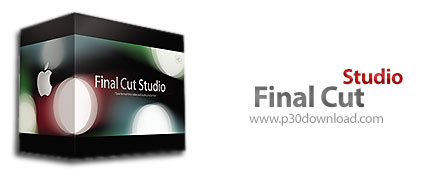
دانلود فاینال کات استودیو برای مک
بزرگترین و بهترین پکیج جهت ویرایش، جلوه های ویژه و صداگذاری جهت ساخت یک فیلم را می توان به Final Cut Studio اشاره نمود. این پکیج از بهترین نرم افزار های تهیه شده در زمینه فیلم سازی می باشد که محصول شرکت اپل است. این پکیج شامل نرم افزار های مختلفی از جمله Final Cut , Motion و ... است که شما را در یک فیلم سازی بسیار حرفه ای یاری می کنند.برخی ویژگی های این مجموعه:
- مجموعه نرم افزار های ویرایش فیلم ، صدا ، جلوه های ویژه که شما را در یک فیلم سازی حرفه ای یاری می کنند.
- مدیریت و نصب آسان
- سازگاری کامل با سیستم عامل شیر ( لاین )
- و . . .
نرم افزار های این بسته عبارت است از:
- Final Cut Pro X
- Motion
- Audio Content
- Motion Content
- Sound Track Pro
- Color
- Compressor
- DVD Studio Pro
نرم افزار Final Cut Pro:
بهترین نرم افزار در ضمینه ویرایش فیلم و مونتاژ است که به شما کمک می کند یک فیلم را به راحتی تدوین کنید.
نرم افزار Motion:
یکی از بهترین نرم افزار ها در ضمینه ساخت جلوه های ویژه می باشد . این نرم افزار به عنوان برادر دوقلوی Adobe After Effect می باشد. کار با این نرم افزار نسبت به Adobe After Effect راحت تر بوده ولی از لحاظ تخصصی به مراتب قوی تر می باشد .
Audio Contents:
مجموعه ای عظیم از انواع صدا ها برای صداگذاری بر روی فیلم ها می باشد. این مجموعه شامل صدا های حیوانات ، اشیاء ، انسان و . . . می باشد که ما در صداگذاری فیلم ها یاری می نمایید. این مجموعه مخصوص نرم افزار Sound Track Pro می باشد.
Motion Content:
مجموعه ای از افکت ها و جلوه های ویژه مخصوص نرم افزار مک که را در ساخت انیمشین ها یاری می دهند.
نرم افزار Sound Track Pro:
یکی از قوی ترین و حرفه ترین نرم افزار های موجود در ضمینه صداگذاری بر روی فیلم ها می باشد. این نرم افزار با بانک صدا های خود توانسته تبدیل به یکی از بزرگترین و حرفه ای ترین نرم افزار در سطح خود شود. این نرم افزار به شما کمک می کند تا با صداگذاری بر روی فیلم به طور مثال صدای باز شدن پنجره ۷ یک فیلم بسیار زیبا بسازید.
نرم افزار Color:
این نرم افزار به شما کمک می کند تا رنگبندی فیلم های خود را به صورت کاملا حرفه ای تنظیم کرده و به هرچه جذاب تر شدن آن کمک کنید.
نرم افزار Compressor:
معمولا فیلم هایی که شما مشاهده می کنید بر روی یک دیسک CD,DVD قرار دارند.جالب است بدانید که این فیلم ها فشرده شده اند تا بتوان آن را بر روی دیسک قرار داد. در واقع ممکن است که نسخه ویرایشی یک فیلم به چند ده گیگابایت برسد که به اصطلاح باز ( Extend ) هستند.
نرم افزار Compressor به شما کمک می کند تا حجم فیلم های خود را بر اساس نیاز خروجی خود فشرده کرده و حجم آن را میزان قابل توجهی کم کنید.
نرم افزار DVD Studio Pro:
حال در نظر داشته باشید که فیلم خود را ساخته اید و می خواهید آن را بر روی یک دیسک DVD رایت کنید. به طور معمول می خواهید یک منوی بسیار زیبا برای فیلم خود ساخته و آن را مورد استفاده قرار دهید. این کار را می توانید با نرم افزار DVD Studio Pro انجام دهید. این نرم افزار به شما کمک می کند تا یک نوی بسیار جذاب برای فیلم خود ساخته و پس از ان برای دیسک DVD ایت کنید.
کلمات کلیدی: دانلود, بسته, ویرایش, فیلم, میکس, مونتاژ,
Apple Inc full software collection,
شححمث هدز, شححمث هدز, Download Final Cut Studio Software,
For Macintosh,
MacOSX,
MacBook Pro,
Apple,
Mac Book Air,
iTunes,
AppStore,
dmg,
pkg,
New,
Last Version,
Full Licensed,
Free License,
Cracked,
Direct Download Link,
DDL,
Crack,
Keygen,
Patch,
Serial,
Update,
Trial,
Edition,
Retail,
Usnet,
Torrent,
P30Download,
Danlod,
Danload,
Donload,
nhkg,n kvl htchv l;dkjha,
بهدشم زعف سفعیهخ, بهدشم زعف سفعیهخ, دانلود Final Cut Studio مجموعه نرم افزارهای ویرایش فیلم و جلوه های ویژه در مک,
دانلود نرم افزار های شرکت شرکت اپل,
av:j h\g, av:j hmg, آخرین نسخه,
نسخه نهایی,
نسخه جدید,
ورژن نهایی,
دانلود مکینتاش فاینال کات استودیو,
برای مکینتاش,
مک,
مک او اس ایکس,
سیستم عامل اپل,
مک بوک پرو,
کامپیوتر مک,
مک بوک ایر,
مک مینی,
فول لایسنس,
شماره سریال,
دانلود رایگان,
کرک,
شماره سریال,
کیجن,
خرید,
آی تیونز,
اپ استور,
لایسنس رایگان,
پی سی,
پی 30,
با لینک مستقیم,
سافت ور,
اپدیت,
ترافیک نیم بها,
تریال,
سوفت ور,
مجانی,
داونلود,
دانلد,
تورنت,
یوزنت,
تحميل,
ڈاؤن لوڈ,
دریافت,
پشزهدفخعسا,
thdkhg :hj hsj,nd,, thdkhg :hj hsj,nd,, بزرگترین و بهترین پکیج نرم افزای در ضمینه ویرایش فیلم و جلوه های ویژه,
مکینتاش,
Multimedia,
مالتی مدیا,
دانلود Final Cut Studio Collection 2014 MacOS - مجموعه نرم افزارهای ویرایش فیلم و جلوه های ویژه در مک,
2015-11-18
21:42:33
| 💻 نام نرم افزار | Final Cut Studio |
| 📌 شماره نسخه | v2014 |
| 📁 دسته بندی | مالتی مدیا |
| 💾 حجم فایل | 52690 مگابایت |
| 📅 تاریخ به روزرسانی | 1393/4/2 |
| 📊 تعداد دانلود | 69,242 |
| ❤️ هزینه دانلود | رایگان و نیم بها |
| 💡 آموزش نصب و فعال سازی | ✔️ |
Final Cut Studio for Mac Download
The world of Apple Final Cut Studio 3 continues to grow at a phenomenal rate, with more than a million users and over 200 partners offering compatible plug-ins, control surfaces, I/O devices, and integrated systems. Apple has designed Final Cut Studio 3 to offer powerful new features, a wide range of enhancements requested by the worldwide community, and dramatically improved performance at an affordable price.
Final Cut Studio 3 delivers a complete end-to-end post-production workflow that can be used for independent projects, Hollywood productions and corporate training videos alike. Final Cut Pro's open timeline supports mixed format video from DV, SD, HDV, XDCAM HD, DVCPRO HD, uncompressed HD, as well as native AVC-Intra support. The suite features an interface that veteran Final Cut users will feel at home in. Users new to the software will appreciate its intuitiveness and contextual help menus.
Final Cut Pro 7
What's New
Expanded ProRes Family
New versions of the Apple ProRes codec let you edit faster and at higher quality across a wide variety of workflows. The family now includes ProRes 422 (Proxy), ProRes 422 (LT) and ProRes 4444, in addition to the original ProRes 422 and ProRes 422 (HQ). Choose ProRes 422 (Proxy) for offline editing or use ProRes 422 (LT) for projects that require reduced file sizes at broadcast quality including news, sports, and events. At the other end of the scale, ProRes 4444 is ideal for compositing and digital workflows that require the highest-possible image fidelity.
Easy Export
Delivery to your Apple devices, the web, and disc is just a click away. Choose your output format in the Share window, then keep working while your projects are rendered, compressed, and even published to the web in the background. Use this convenient feature to export your file to iTunes for syncing with iPod, iPhone, and Apple TV; publish to YouTube or MobileMe or burn a Blu-ray disc or a DVD, with a choice of Apple-designed menu templates. You can also create custom presets in Compressor for use in the Share window.
iChat Theater Support
Now you can work with clients or collaborators as if they were in the room with you in real time, from anywhere in the world. Just send your Final Cut Pro video to iChat Theater to let everyone see the same footage while you view dailies, select shots, and make edits. You can instantly switch the iChat view between clips and sequences as you talk, and turn on a timecode overlay to help identify specific frames.
New Speed Change Tools
New speed change tools Change clip speeds with ease in the redesigned Change Speed window, which includes presets that ease in and ease out re timed clips. A new option lets you make speed changes without rippling the sequence, which means you can experiment freely without affecting the surrounding clips. You can also now create constant or variable speed changes right in the Timeline. For constant speeds, use the new Speed tool, which adjusts the speed as you drag to shorten or extend a clip. For variable speeds, add keyframes directly in the Timeline and creatively fine-tune playback with click-and-drag controls.
Alpha Transitions
It's now easier than ever to create dramatic transitions with moving mattes. Apply a matte instantly by choosing one of the beautiful Apple-designed transitions, available through a free download. You can also bring in a third-party transition or create a custom transition using a motion graphics, such as in Motion 4. Quickly see how various options look with your video by dragging animated elements into an effects drop zone.
Improved Markers
Color-code clip and sequence markers and use them to search or jump directly to important locations. You can add marker notes and metadata while the clip is playing and create a custom name for each marker color. A new option allows marker positions to automatically ripple as you edit. You can even export a tab-delimited markers list to track marker information in a spreadsheet or database.
Automatic Transfer
When you're working under deadline, every second counts. Final Cut Pro now saves you setup time when you transfer clips from a wide range of file-based cameras including Panasonic P2 and Sony XDCAM. The files are automatically copied to your media storage volumes the moment your media is mounted. A new Log and Transfer option allows you to set up custom metadata and add it to all your assets in a single step.
New Timecode Window
Now you can see timecode up close or from across the room. The floating, resizable window is easily visible when you're working with clients and can be quickly adjusted for your own logging and note taking.
Native AVC-Intra Support
Final Cut Pro 7 makes it easy to work with the latest high-quality cameras from Panasonic. Native support for the AVC-Intra format means you can ingest footage directly into Final Cut Pro at high speeds, without transcoding. Work with real-time effects and edit with multiple streams, thanks to fast decoding of both 50 Mbps and 100 Mbps formats.
Closed Captioning Support
The program offers expanded support for closed captioning, including Line 21 for SD and VANC for HD video. You can preserve captioning data when you capture tape sources, and use popular third-party captioning software to create new captions as needed. New options let you output video with captioning to tape as well as to formats designed specifically for web playback.
Global Transitions
Save time by applying a single transition to multiple cut points in one step. Just select a range such as a set of clips, or the entire sequence, and then add a transition. Final Cut Pro automatically inserts the effect at every cut point and resizes the transitions to use available media. Easily substitute different transitions until you get just the look you want.
Improved Tabs
Editors use tabs to quickly and easily organize material as they work. In Final Cut Pro 7, tabs are even more flexible and convenient to use and can be particularly helpful for editors working on larger projects. You can now color-code tabs to make them easier to identify, and drag to reorder them. It's also easy to distinguish Projects from Bins with the new Project icon in the tab header. Work fast by using the Close Other Tabs shortcut to close all non-active sequences or Bins with a click, and save even more time by using a host of new keyboard shortcuts for efficient tab navigation.
Background Exporting
Now you can keep editing in Final Cut Pro while using Compressor to render, export, and publish in the background. Whether you choose a template in the new "Share" window or use the "Send to Compressor" option in the File menu. To render in the background at maximum speed, use the Apple Qmaster QuickCluster feature.
Cinema Tools 4.5
Streamline your digital cinema workflows with the improved film management features in Cinema Tools 4.5, an application included in Final Cut Studio. Now you can create new databases simply by dragging files into Cinema Tools, and produce change lists with ease using XML files that describe the original version and the new version. Use Cinema Tools as part of a digital cinema workflow to track DPX files created during high-resolution film transfers or files from 4K cameras such as the RED ONE.
Faster Media Reconnecting For
Final Cut Pro now has significantly faster media reconnecting as well as better media management for an entire workgroup using a high-speed network such as Xsan.
Multi-Touch Gesture Support
Work quickly when you're on the set or on the road by using the Multi-Touch trackpad on your MacBook Pro. Navigate faster with gestures; Pinch to zoom horizontally within the Timeline, rotate to scrub the Timeline, Viewer, or Canvas; and use a three-finger swipe to advance the playhead across edit points.
Improved Render Management
Render management enhancements reduce the need to re-render as you trim clips, move media, and perform a wide range of other functions. This means you can work more efficiently as you experiment with creative options.
Markers In Multicam
You can now prepare multicam projects faster thanks to new support for markers. Retain markers on multiclips when you switch angles and add marker notes to make multicam projects more efficient when you're working with multiple editors.
Comprehensive Matchframe and Reveal Options
New matchframe options make it easy to find original frames or source files that are used in a sequence. If you're working with subclips, you can choose to matchframe to the subclip or to the original clip. Matchframing now works with freeze frames as well as nested sequences, which are treated like a true master clip. Use the new Reveal Affiliate Clips feature to automatically select every instance of a clip in a sequence, so you can apply a color correction or efficiently move or delete all instances in a single step. You can also find the project file without digging through your drives. Just right-click an empty space in the Final Cut Browser and choose Reveal Project in Finder.
Display SD Safe Title Area Inside HD
If you're working in HD but need to deliver in SD, it can be challenging to position titles and graphics. Now you can display tick marks that show where graphics will be cut off on standard-definition displays based on the broadcast safe title area.
Improved XML Interchange
Final Cut Pro XML Version 5 supports greater interoperability with third-party software by preserving additional settings and metadata during round-trip file interchange. XML Version 5 also supports AUX timecode, which is used for sound sync and audio editing.
Improved Media Management
Use the Media Manager to archive media and projects with confidence. The system has been optimized to improve media trimming, especially for clips with speed changes, multicam clips, and anamorphic media.
Optimized Codec Performance
Final Cut Pro 7 renders four popular formats faster than ever: XDCAM HD, XDCAM EX, interlaced HDV, and interlaced XDCAM HD 422. This lets you work faster and experiment with greater freedom when you're creating complex, multilayered sequences.
Log and Transfer Improvements
Improvements to the Log and Transfer interface make handling of file-based media even more robust in Final Cut Pro 7. You can easily find and mount missing volumes during batch ingest, and sort clips to show only the ones that require re-ingest. Improved automatic naming makes it easier to identify clips that span multiple cards.
New Close Gap Command
The Close Gap command now operates on the gap at the cursor location.
Join All Through Edits
Editors often use the Razor Blade tool to split clips for flexibility in multitrack editing and trimming. The Join All Through Edits command lets you clean up the sequence in a single step.
Audio Gain
You can now use Audio Gain (Adjust) buttons on a selected audio keyframe or the two keyframes surrounding the playhead.
Multiple Sequence Optimization
If you're working with the multiple sequences, you can get started faster by holding down the Option and Shift keys when you open Final Cut Pro.
Additional Features
Expanded ProRes Family
ProRes is an Apple codec that allows you to edit at HD quality with SD file sizes. In addition to the original ProRes 422 and ProRes 422 (HQ) versions, Apple now offers three new ProRes versions, ranging from an efficient proxy version for use on notebook computers to a high-quality version for use in compositing.
All five versions of the ProRes codec share the same fundamental attributes. ProRes uses variable bit rate (VBR) encoding to minimize file sizes for storage efficiency. It also optimizes decoding to offer multistream, real-time editing performance and preserves the original frame width of SD, HD, and 2K source video, so you won't have to reposition or resize graphics in a finishing workflow.
Broad Format Support
Final Cut Pro 7 lets you edit natively in almost any format across the full spectrum of tape and file-based media. You can even mix and match formats and frame rates in the Timeline, including any of the five versions of Apple ProRes.
Final Cut Pro 7 makes it easy to work with the latest file-based devices from Panasonic, Sony, JVC, and Canon. Use the Log and Transfer function in Final Cut Pro to ingest Panasonic AVC-Intra and DVCPRO HD from P2 cards, Sony XDCAM EX, and AVCHD. Or use Sony's free XDCAM Transfer software to ingest XDCAM, 18/25/35-Mbps XDCAM HD, and XDCAM HD 422 media.
Preview shots before you bring them in, add In and Out points, and add custom metadata before you transfer files to save time when you get to the edit. You can automatically ingest media files in the background at high speeds while you continue to edit or preview other material.
Comprehensive Editing Tools
As the hub of Final Cut Studio, Final Cut Pro 7 is designed to work seamlessly with the other applications in the suite. Send sequences from Final Cut Pro to Soundtrack Pro, or from Final Cut Pro to Color, with round-trip confidence. You can also send projects to Motion and use Motion templates for titling and other repeated-use graphics.
Final Cut Pro 7 is tightly integrated with Final Cut Server 1.5, Apple's software for media asset management and workflow automation. Drag assets from Final Cut Server into Final Cut Pro for immediate use. Or bring them from other sources into Final Cut Pro, and they'll be added to the catalog when you check your project back in to Final Cut Server. Use Final Cut Server on a LAN or WAN, or use the power of Xsan to share media across a large number of workstations.
Final Cut Pro 7 is tightly integrated with Final Cut Server 1.5, Apple's software for media asset management and workflow automation. Drag assets from Final Cut Server into Final Cut Pro for immediate use. Or bring them from other sources into Final Cut Pro, and they'll be added to the catalog when you check your project back in to Final Cut Server. Use Final Cut Server on a LAN or WAN, or use the power of Xsan to share media across a large number of workstations.
Capture once, save time, and share media with multiple editors simultaneously using a consolidated storage pool powered by Xsan. Media management tools in Final Cut Pro make reconnecting and working with media in shared environments easy.
New collaboration tools make it easy to work with clients and colleagues, whether they're across the hall or on the other side of the world. Discuss the edit in real time with iChat Theater, instantly post video to the web, or use Final Cut Server for effortless asset sharing and automated review and approval.
Work quickly using a complete set of professional editing and trimming tools, with a full range of customization options for flexibility and control. Numerous interface improvements, including enhanced markers and tabs, help speed your work.
Incredible Effects and Transitions
Final Cut Pro 7 offers real-time performance for more than 150 filters and effects as well as for multistream video. New speed change tools and expanded support for Alpha transitions offer even more options. Use the SmoothCam feature to stabilize shaky shots while preserving standard camera moves.
RT Extreme with Dynamic RT delivers industry-leading real-time performance with real-time playback of more than 150 effects as well as multiple streams of video used for picture-in-picture effects and multicamera editing. Enjoy maximum performance on systems ranging from a MacBook to a Mac Pro. Dynamic RT analyzes your system's capabilities and adjusts video playback quality and frame rate on the fly. If you prefer, you can customize preferences to favor playback quality or frame rate as the video plays back.
Make your project memorable by choosing from more than 150 real-time capable filters and effects, many of which use high-resolution 32-bit float image processing to produce stunning, film-quality results. Then extend your repertoire even further by bringing in third-party filters based on the FxPlug standard the same format used to produce the extraordinary real-time effects in Motion. Dozens of leading developers support the FxPlug standard to offer hundreds of real-time GPU-accelerated plug-ins at 32-bit float quality.
Final Cut Pro includes a comprehensive set of real-time color correction tools, including primary and secondary color correctors; image control filters; broadcast-safe filters; tools for matte and key operations as well as luma and chroma range checking; real-time scopes and monitors; and a frame viewer for comparing your shots.
Change clip speeds with ease from the redesigned Change Speed window, which includes presets to ease in and ease out retimed clips. A new option lets you make speed changes without rippling the sequence, which means that you can experiment freely without affecting the surrounding clips. You can also now create constant or variable speed changes right in the Timeline. For constant speeds, use the new Speed tool, which adjusts the speed as you drag to shorten or extend a clip. For variable speeds, add keyframes directly in the Timeline and creatively fine-tune playback with click-and-drag controls.
Smooth out shaky scenes without altering zooms, pans, dollies, and other standard camera movements. The SmoothCam feature uses sophisticated optical flow technology to analyze and adjust your problem shots. Because SmoothCam works in the background, you can edit other material while it analyzes the shaky footage. For additional SmoothCam and retiming refinements, you can send clips to Motion.
It's now easier than ever to create dramatic transitions with moving mattes. Apply a matte instantly by choosing one of the beautiful Apple-designed transitions, available through a free download. You can also bring in one of the many available third-party transitions (sold separately), or create your own custom transition using a motion graphics program such as Motion 4.
Preview a digital cut of your HD video full screen using Digital Cinema Desktop. Evaluate your edit full screen on a single display. Or use a second display, such as an Apple LED Cinema Display, for video output. Even if you're working on a MacBook, you can view your video full screen or create an impressive screening for your clients with a second display
Motion 4 makes it easy to create dynamic titles for use in Final Cut Pro 7, with a range of new text tools, generators, and behaviors. Motion also includes LiveFonts, in which every character of the font is a separate animated movie. Use Motion master templates to update content such as video clips, titles, and lower thirds while preserving the underlying motion graphics.
Open, Extensible Architecture
Open standards such as QuickTime and FxPlug encourage interoperability with a host of third-party tools. Build a custom facility wide solution around Final Cut Pro using its updated open, standards-based XML interchange format.
Final Cut Pro 7 uses XML to track and manage all of the thousands of actions and assets that go into an edit. Because Apple has documented its XML format and made it public, developers can use XML to create applications that seamlessly share project data with Final Cut Pro. These applications range from special-purpose tools to high-end systems for broadcast.
FxPlug is Apple's format for filters and transitions that offers astonishing quality through GPU-accelerated 32-bit float processing. The default plug-in format for Final Cut Studio, FxPlug is an open standard. Dozens of leading developers are using the standard to create hundreds of extraordinary effects that can be used in Motion and Final Cut Pro.
QuickTime is an industry standard for professional video. Final Cut Pro supports the full range of QuickTime formats, including the expanded family of Apple ProRes options. QuickTime is flexible enough to contain virtually any type of media all the way from DV up to fully uncompressed, high-bit-depth video at HD resolutions.
Audio Units is the Apple standard for real-time audio filters used in audio applications. Hundreds of third-party Audio Units effect plug-ins are available for use in Final Cut Pro and Soundtrack Pro. Audio Units plug-ins are also compatible with Logic Pro.
Digital Cinema Workflows
Featuring deeper integration with Color, Final Cut Pro 7 is ideal for digital intermediate workflows for projects shot on film, as well as cutting-edge workflows for video from high-resolution cameras such as the RED ONE. Improved relinking with Cinema Tools 4.5 allows you to produce change lists and edit lists with confidence.
Featuring deeper integration with Color, Final Cut Pro 7 is ideal for digital intermediate workflows for projects shot on film, as well as cutting-edge workflows for video from high-resolution cameras such as the RED ONE. Improved relinking with Cinema Tools 4.5 allows you to produce change lists and edit lists with confidence.
Cinema Tools 4.5 is a powerful database that tracks the relationship between film frames and their corresponding video frames, no matter which video standard you use. Because Cinema Tools is deeply integrated with Final Cut Pro 7, you can use it to edit a film or 24p digital intermediate just as you would edit any other project in Final Cut Pro. Easily export your lists as plain text or as XML and import them into industry-standard tracking systems used to pull film negatives. Or use XML to instantly create change lists. You can even output beautifully formatted, easy-to-read PDF lists to use for reference or to share with clients.
Digital cinema workflows are used for productions that are shot on film, scanned to a high-resolution 4:4:4 2K data format, edited digitally, and then Color icon released on film, as digital cinema, or as high-definition video. Some studios skip the film original and go direct to digital files by shooting with a high-resolution camera such as the RED ONE. Edit your digital cinema project in Final Cut Pro and relink to original sources using Cinema Tools. Then send your project to Color for color grading and output to 2K or 4K DPX media. For broadcast or video release, you can output high-quality 10-bit ProRes 422 (HQ) or uncompressed HD.
Using the collaborative power of Final Cut Server, an assistant can organize bins, log clips, capture dailies, or prepare output for screenings or review.
Motion 4
What's New
3D Shadows
Quickly add dramatic shadows that animate dynamically with the movement of objects and lights. When you set up a point or spot light in Motion 4, a single click lets you designate it to cast a shadow. Motion adjusts the shadow as you position objects, lights, and the camera. By default, all objects both receive and cast shadows. For greater control, you can restrict an object to be just a shadow-caster, a shadow-receiver, or a shadow-only object. Further refine the look of any shadow by adjusting edge softness and shadow color.
3D Reflections
Create reflections that change naturally as objects move through 3D space. You can now turn any shape, video plane, or paint stroke into a reflective surface. Use sliders to adjust the amount of reflectivity, soften reflections by adding blur, and fade them by using the Falloff feature.
Depth of Field
Draw attention to one or more moving objects in 3D space by selectively setting the focal point. Motion 4 makes it easy to highlight or de-emphasize objects by defining a range of focus, with an interface that illustrates the near and far focus planes as well as the point of focus. Add a Focus camera behavior to lock focus to a single object, or create a rack focus effect by using multiple Focus camera behaviors.
Credit Rolls
Now you can create and edit even a long list of production credits with ease. Just import a text file or type in your credits using the new Scroll layout in the Text tool. An innovative graphical interface lets you jump to any location in the credits with a click. After you've set up your list, apply the new Scroll Text behavior to animate the credit roll in a single step. If you want to make refinements, you can adjust the speed with a slider and set an option to reduce flicker for progressive or interlaced outputs.
Adjust Glyph Tool
The new Adjust Glyph tool allows you to manipulate a character in a text object the same way you manipulate any shape in 3D. Just select the character to make adjustments directly in the Canvas. Options include Move, Scale, Rotate, and Adjust Four Corner, which lets you skew or corner-pin the face, outline, glow, or shadow style of the character
Parameter Linking
In Motion 4, when you make changes to one object, other objects can automatically respond. For example, if you animate a moving bicycle, Motion can dynamically change the rotation of the wheels as you adjust the position of the bicycle. The new Link parameter behavior lets you associate a parameter value in one object with parameter values in other objects. There is no need to calculate values or manage keyframes. All you have to do is set the scale and offset for each linked parameter. Motion instantly adjusts the linked animations as you make changes.
Camera Framing
It's now easier than ever to make a camera fly from one object to another, precisely framing each object as the camera slows or stops. To frame a single object, drop the Framing camera behavior on the camera and identify the target object. To animate the camera passing from one object to another, set up additional Framing camera behaviors and arrange them in the Timeline.
Redesigned Sequence Text Behavior
The Sequence Text behavior lets you ripple characters onto or off the screen one character, word, or line at a time and even modify all of the glyph attributes. Just manipulate a single letter and Motion animates the change through the entire sequence.
Text Generators
Four new text generators make it easy to create and animate text sequences. Apply the Numbers generator to create an animation that counts up or down in sequence or at random. The Time Date generator lets you animate time and date sequences either forward or backward. Use the Timecode generator to create running timecode sequences in any standard frame rate. The File generator allows you to rapidly sequence lines from the text contained in a file.
Bad Film Filter
Instantly give your footage a historical look by making it look like bad or damaged film. Just apply the new Bad Film filter then easily adjust parameters for focus, brightness, grain, jitter, scratches, dust, and more to get the look you want.
New Preset Text Sequence Behaviors
Save time by choosing one of 149 new preset Text Sequence behaviors, which feature a wide variety of playful or dramatic effects, such as Scramble In or Shimmer Out, for animating text onto or off the screen. Highlight effects include Scale Through, which makes the text look as if a magnifying glass is being passed over each letter in turn. You can use any preset as is or modify its parameters to get just the effect you want.
Easy Export
Delivery to your Apple devices, the web, and disc is just a click away. Choose your output format in the Share window then keep working while your projects are rendered, compressed, and even published to the web in the background. Use this convenient shortcut to export your file to iTunes for syncing with iPod, iPhone, and Apple TV; publish to YouTube and MobileMe, or burn a Blu-ray disc or DVD, including a choice of Apple-designed menu templates. The Share window also gives you access to Compressor presets that let you export to other formats, including ProRes 422, ProRes 4444, and H.264.
Multi-Touch Gesture Support
Navigate faster with gestures using the Multi-Touch trackpad on your MacBook Pro. Quickly browse tabs and navigate the Timeline with two-finger scrolling. You can pinch to resize icons or to adjust zoom levels in the Timeline and Canvas, and use the Rotate gesture to scrub the Timeline. A three-finger swipe toggles the Timing and Project panes and lets you move forward and backward in the Library and File Browser.
ProRes 4444 Support
With support for the new ProRes 4444 format, Motion 4 makes it possible to work with masks, alpha transparencies, and other high-resolution effects, maintaining pristine image quality at smaller, highly optimized file sizes. Fast, efficient decoding lets you take advantage of dynamic, real-time feedback as you work.
Polar Filter
Create complex image distortions with the new Polar filter. Make the image look as if it has been unwrapped from a sphere. Or warp the image by choosing the rectangular polar view.
Numerous Shape Improvements
More than ten features in Motion 4 let you create and manipulate shapes faster than ever. Use the Roundness shape parameter to round the corners of any geometric shape or mask. Create a mask instantly by dragging a shape onto an object. You can also save time in mask-intensive projects by customizing the color of mask outlines to eliminate confusion. Several of the new shape features allow you to work with greater precision. You can now modify the control points of multiple shapes, either separately or simultaneously. The new Transform Control Points feature lets you use a bounding box overlay in the Canvas to intuitively scale, move, or rotate all or selected control points on a single object.
Spirals Generator
The new spirals generator in Motion 4 lets you instantly create and easily modify precise spiral patterns. You can choose between classic and modern spiral types, and color the spiral with two solid colors or a multicolor gradient. Create a hypnotic visual effect by using the rotation parameter to make the spiral spin.
Support for 3Dconnexion SpaceNavigator
Take tactile control of Motion 4 with the SpaceNavigator 3D mouse (sold separately). Move the flexible, joystick-like control on this special-purpose controller to smoothly manipulate cameras, objects, and views. You can simultaneously pan, dolly, and orbit cameras while intuitively positioning and rotating objects in 3D space.
Optical Flow Retiming Improvements
Motion 4 lets you perform optical flow retiming tasks more efficiently. Optical flow analysis is now automatically limited to just the portion of the clip you're using. The new Task list lets you pause calculations and reorder the analysis tasks so they finish in order of priority.
Additional Features
Intuitive Real-Time Design Environment
Start animating right away with the easy-to-use tools and intuitive interface in Motion 4. You can see the results in real time as you work and adjust animation settings on the fly. Instantly set an object in motion by dragging a behavior to the Canvas and then use the Keyframe Editor to make precise adjustments.
Work in real time, using intuitive tools that let you set objects in motion with drag-and-drop ease. Motion 4 lets you enjoy the creative freedom of rapid iteration. Tools for precise refinement and completely custom effects are only a click away, including controls for timing adjustments, keyframe editing, and parameter settings. For final output, you can even render in GPU-accelerated 16-and 32-bit floating-point color.
Behaviors are used to produce natural-looking motion and realistic simulations of interactions among objects. Just drag a behavior such as Camera Throw Gravity, Repel, Throw, or Vortex onto the Canvas to set objects bouncing, spinning, or orbiting. Choose from more than 100 behaviors that let you instantly set objects in motion. Behaviors can also be used to trigger sets of parameters. For example, the Audio parameter behavior can synchronize your animation to a soundtrack, and the new Link parameter behavior lets you link the animation of one object to another.
Jump-start your creativity with an extensive library of royalty-free motion graphic elements designed by Apple. Select from a large set of particle systems, including smoke, fire, rain, bubbles, clouds, snow, glittering sparkles, and more. Pick an elegant animated shape such as a calligraphic flourish. Instantly create a hypnotic pattern with one of the Replicator options or select from a library of stunning high-resolution textural photographs. You can use combinations of elements as building blocks for your own creations and easily modify any element.
Final Cut Pro sequences sent to Motion retain editable cuts, layers, retiming effects, and more for maximum flexibility. You can also save any Motion project as a master template for use in Final Cut Pro. A master template includes video drop zones and editable text fields, allowing you to swap out content and update text without leaving Final Cut Pro. You can drag any Motion project into Final Cut Pro or DVD Studio Pro without having to export or render it first. Changes you save in Motion are instantly reflected in the other applications. You can also send audio directly from Motion to Soundtrack Pro for editing and mixing, then see the audio update in Motion the moment you save the project in Soundtrack Pro.
The full-featured Keyframe Editor in Motion 4 makes it easy to draw animation curves. Squish, stretch, and reposition groups of keyframes using the flexible transform box. You can even use timesaving keyboard shortcuts to call up curves for position, opacity, rotation, scale, shear, and anchor point.
Navigate faster with gestures using the Multi-Touch trackpad on your MacBook Pro. Quickly browse tabs and navigate the Timeline with two-finger scrolling. You can pinch to resize icons or to adjust zoom levels in the Timeline and CanvasMulti-Touch Trackpad, and use the Rotate gesture to scrub the Timeline. A three-finger swipe toggles the Timing and Project panes and lets you move forward and backward in the Library and File Browser.
Effortless 3D Graphics
Create motion graphics in 3D space without learning a brand-new interface. The integrated 3D multiplane environment in Motion 4 is a natural extension of familiar 2D tools. All of the Motion features, such as particles, text behaviors, motion paths, and Replicator, work in the 3D environment
Motion 4 offers a comprehensive 3D design environment, complete with cameras, lights, layers, and motion paths. Bring particles, Replicator patterns, and text behaviors into 3D space for instant 3D effects. You can apply behaviors to make cameras automatically dolly, sweep, zoom, focus, or frame objects in 3D space. Two new camera behaviors let you create dramatic Depth of Field and Camera Framing effects. The new Focus behavior allows you to draw attention to one or more moving objects in 3D space by selectively setting the focal point. With the new Framing behavior, it's easier than ever to make a camera fly from one object to another, precisely framing each object anywhere in space. You can even set up multiple cameras and cut between angles to create dynamic multicamera animations.
Create reflections that change naturally as objects move through 3D space. You can now turn any shape, video plane, or paint stroke into a reflective surface. Use sliders to adjust the amount of reflectivity, soften reflections by adding blur, and make the reflections fade in the distance by using the Falloff feature.
Enhance your particle presets by turning them into 3D effects with a click. Motion automatically distributes the particles across multiple planes when you select the 3D option. Fly the camera through raindrops, surround an object with rising smoke, or design a star field with thousands of sparkles.
To animate objects, you can create quick, procedural animations using hallmark behaviors like Throw, Spin, Vortex, and more all of which extend their controls into Z-space. Animate text using sequencing behaviors that ripple through, character-by-character, for spectacular 3D type-on and type-off animations. For astonishing multidimensional effects, drag 3D text behaviors such as Deal In/Deal Out, Debris In/Debris Out, and Flip In/Flip Out onto your text
Add drama to any scene by animating ambient, directional, point, and spotlights, with control over light intensity, falloff, color, and more.
Motion 4 makes it easy to add dramatic shadows that animate dynamically with the movement of objects and lights. When you set up a point or spotlight, a single click lets you designate it as a shadow-casting light. Then Motion adjusts the shadow as you position objects, lights, or the camera. Refine the look of any shadow by adjusting edge softness and shadow color
Using vector-based paint, turn a simple brush stroke into swirls of chocolate, floating feathers, or glowing light trails with a simple menu selection. Because the strokes are vector based, you can Vector-based paint strokes adjust their path and position without losing any of their texture or animated properties. You can also design your own brushes using color, gradients, or even QuickTime files.
Easy-To-Use Text and Titling Tools
Make the letters in a word, phrase, or sentence tumble onto the screen by adjusting a single character. Create instant sequences of numbers that count up or count down. Build editable lower thirds and other titles for use in Final Cut Pro, with regular text or animated LiveFonts. Working with text has never been easier.
Use the Text tool to generate vector-based text that scales, skews, and rotates while maintaining sharpness. Adjust position, opacity, and rotation, as well as format, style, and layout parameters. To get started, choose a system font or one of Apple's unique LiveFonts and animated fonts that would take hours, if not days, to create by hand. Style settings allow you to customize color and opacity for the character face, outline, glow, and drop shadow. Styles can be saved in the Library and applied in any project.
Save time by choosing one of 149 new preset Text Sequence behaviors, which feature a wide variety of playful or dramatic effects, such as Scramble In or Shimmer Out, for animating text onto or off the screen. Highlight effects include Scale Through, which makes the text look as if a magnifying glass is being passed over each letter in turn. You can use any preset as is or modify its parameters to get just the effect you want
Four new Text generators make it easy to create and animate text sequences. Apply the Numbers generator to create an animation that counts up or down in sequence or at random. The Time Date generator lets you animate time-and-date sequences either forward or backward. Use the Timecode generator to create running timecode sequences in any standard frame rate. The File generator allows you to rapidly sequence lines from the text contained in a file.
The new Adjust Glyph tool allows you to manipulate a character in a text object the same way you manipulate any shape in 3D. Just select the character to make adjustments directly in the Canvas. Options include Move, Scale, Rotate, and Adjust Four Corner, which lets you skew or corner-pin the face, outline, glow, or shadow style of the character.
Now you can create and edit even a long list of production credits with ease. Just import a text file or type in your credits using the new Scroll layout in the Text tool. An innovative graphical interface lets you jump to any location in the credits with a click. After you've set up your list, apply the new Scroll Text behavior to animate the credit roll in a single step. If you want to make refinements, you can adjust the speed with a slider and set an option to reduce flicker for progressive or interlaced outputs
Easily place and animate text along a path. Angle, bend, and twist the path to create interesting trajectories, including paths that move on a plane through 3D space.
Text Animation behaviors include Scroll Text, Text Tracking, Type On, and Sequence Text. The Sequence Text behavior lets you ripple a text sequence one character, word, or line at a time and even modify all of the glyph attributes. Just manipulate a single letter, and Motion animates the change through the entire sequence.
Breathtaking Filters and Effects
Motion 4 comes with more than 120 GPU-accelerated filters and effects. And filters are just the beginning. Instantly animate mesmerizing patterns with Replicator, and rapidly create smoke, fog, or other dramatic effects with one of more than 200 particle presets. You can create even more effects by using a wide range of third-party FxPlug filters.
Motion includes more than 120 GPU-accelerated filters and effects that can operate at 32-bit floating-point color for extraordinary quality. Have fun with effects such as Underwater, Glass Block, and Insect Eye; or choose from a wide variety of standard effects including blurs, distortions, and color correction filters.
Motion 4 makes it easy to create dazzling particle systems that explode into 3D space or swirl around other objects in your scene. Particle effects are an essential tool for designing animated elements as well as for generating real-world effects such as smoke and sparkles. Use any object, including a QuickTime movie, as a particle shape, and add simulation behaviors such as Random Motion, Vortex, Gravity, or Edge Collision to send the particles flying through space in spectacular ways
Quickly set up mesmerizing patterns of repeating movies or graphics with Replicator. The patterns are built on a geometric shape that you select, such as a grid, spiral, or any geometry you create. Just select a shape and modify it until you get the desired effect. You can move cameras around Replicator patterns and combine them with other animations in 3D space.
Expand your options even further by bringing in third-party FxPlug filters and effects. Many of these effects work just like native Motion 4 effects, with the same onscreen controls, floating-point processing, and GPU acceleration.
Powerful Compositing
The comprehensive set of layering and masking tools in Motion 4 offers everything you need for compositing 2D and 3D graphics. Precisely adjust video clips to work with your composites by using features such as optical flow retiming, SmoothCam stabilization for shaky shots, and automatic point tracking and match moving
Take advantage of unlimited groups and layers in Motion 4 to combine video, text, and graphics. A group acts as a "parent" layer. For example, if you select a group in the Canvas and rotate it, all the objects within the group rotate. You can also mix 2D and 3D groups in a single project. This allows you to do basic compositing with some elements of your project and complex 3D animations with other elements. Use the Expos feature in Motion to instantly access any layer; a single keystroke displays all layers as thumbnail views in the Canvas
Use Motion 4 to correct a shaky shot quickly and easily. You can use the stabilizer to lock down a shot without the time-consuming setup required by most stabilization tools. Or use the SmoothCam feature, which retains standard camera moves like pans, tilts, and zooms as it eliminates handheld camera jitters or bumps.
Motion 4 uses optical flow technology to produce crisp, clear retiming. Bring in a clip with a speed change set in Final Cut Pro and see all the details in the Keyframe Editor. Or apply revolutionary retiming behaviors that let you change the speed of a clip and set ramp-in and ramp-out parameters all while your video continues to play back.
Create a wide variety of shapes and masks with a choice of Bezier and B-spline tools. Convenient shape presets let you draw circles, rectangles, and arbitrary shapes in a few clicks. Then you can give sophisticated shapes and masks the shape just the look you want by adjusting parameters for opacity, color, drop shadow, edge feathering, and more. Quickly create a mask using the alpha, luminance, or RGB values of an image.
Motion 4 makes it easy to match the movement of an object in a video clip. For example, if the video shows a bus traveling across the screen, you can add a side-panel billboard that moves as the bus moves. Motion evaluates the video to suggest one or more tracking points, or you can set your own points. After you select the points you want, just click a button and Motion creates the match move.
Soundtrack Pro 3
What's New
Voice-Level Match
Sometimes the dialogue in a take you want to use is much softer or louder than the dialogue in the rest of your project. Now you can use the new Voice Level option in the Lift and Stamp tools to seamlessly match dialogue volume in just a few clicks. Soundtrack Pro instantly identifies and analyzes vocal content in both the lifted clip and the clip you stamp. It automatically adjusts the amplitude of the stamped clip to make the dialogue levels match.
Advanced Time Stretch
Stretch and Compress audio with unprecedented precision using three Apple time-stretch algorithms as well as popular third-party plug-ins. Native support for Serato Pitch 'n Time, iZotope Radius, and SoundToys Speed lets you seamlessly switch algorithms as you work. Use the Actions list to edit, suspend, and reorder time-stretch operations. A new option in the Time Stretch window lets you specify duration as a percentage with up to four decimal places. The window displays the number of samples added or removed as you stretch or compress audio.
Noise Reduction Enhancements
Two new features make it easier and more precise to repair and restore damaged audio. Problems such as background noise or power line hum can be vastly reduced. The improved broadband noise reduction feature uses a high-resolution noise print to reduce unwanted background audio with even more precision. In addition, the Power Line Hum feature allows you to adjust the number of harmonics you remove when repairing recordings that have picked up hum from ground loops.
Enhanced File Editor
The File Editor in Soundtrack Pro 3 lets you use a simple drag-and-drop interface to add, remove, and reorder channels. In the Frequency Spectrum view, you can adjust the amplitude of frequency selections as well as cut, copy, and paste them. Tighter integration with Logic Pro makes it easier for musicians to nondestructively round-trip mono or multichannel audio files when they use the File Editor in Soundtrack Pro.
New Multitrack Editing Tools
New features designed for audio post make it easy to save time and work with greater precision. Fly through editing using new commands for trimming and extending clips and adding fades. Record directly into the Multitake Editor, so you don't waste precious time with separate recording setups in the Timeline. The enhanced Normalize function lets you select Peak or RMS algorithms when making level adjustments. Use the new Waveform Zoom function to closely inspect low-amplitude audio clips right in the Timeline.
Faster Navigation
Now you can speed through editing sessions using new, special-purpose commands. Work efficiently with new options for playhead scrolling, multiple concurrent snap levels for playhead and clips, user-definable nudge, and additional playback options for auditioning changes. Support for Multi-Touch trackpad gestures lets you zoom, toggle windows, and control playback without reaching for a mouse.
Related-File Access
Previously when you wanted to evaluate an alternate take or mic placement, you had to root through the Bin or file system to find the files. Now Soundtrack Pro puts related audio files at your fingertips. Just Control-click any clip in the Timeline to call up a menu of related files. Soundtrack Pro instantly inserts any file you select while maintaining existing clip boundaries.
iXML Support
Soundtrack Pro now reads iXML metadata, which is used in audio field recording to capture details such as project name, scene number, take number, and notes. You can view the iXML metadata in the Bin, in the Details pane in the Multitrack Editor, and in the Project pane in the standalone File Editor. In addition, Soundtrack Pro uses iXML tags behind the scenes to help identify related files and display channel information in the "Replace with Related File" pop-up menu.
Deep Integration with Euphonix Control Surfaces
With new support for the EuCon protocol, Soundtrack Pro lets you experience tactile control through an attached Euphonix control surface, from fully equipped Pro Series consoles to portable Artist Series units. Choose the Euphonix MC Mix for desktop mixing or select the MC Control, which now features a high-resolution touchscreen interface designed specifically for surround panning in Soundtrack Pro 3.
Improved Application Performance
Soundtrack Pro 3 has a vastly reduced memory footprint and a redesigned architecture for faster performance. Automatic Audio Unit validation on launch helps ensure that your third-party plug-ins function smoothly.
Spot Timeline Clips to Playhead/Timecode
Easily shift clips across the Timeline by spotting to the playhead location or timecode value.
Record, Mute, and Solo Shortcuts
Instantly access commonly used track controls using new menu items and keyboard shortcuts. Just type R for Record Arm, T for Mute, and Y for Solo.
Improved DC Offset Detection and Repair
DC offset can significantly impair audio quality through reduced headroom and related artifacts. Soundtrack Pro now detects and repairs audio with variable DC offset as well as fixed DC offset.
Clear Gridline Mapping
Gridlines in the Timeline intelligently adjust to your zoom level, so you always maintain a clear view of frame boundaries and clip locations.
Improved Notification When Exporting Large Files
Soundtrack Pro now notifies you when you attempt to export AIFF, WAV, and SDII files that are larger than the 4GB maximum allowed by these three audio file specifications.
Streamlined Cycle Region Control
It's now especially easy to create and modify cycle regions. Create a cycle region by dragging in the lower ruler. To remove the region, simply double-click the lower ruler or drag the cycle region to zero duration.
Quick Look Support
New Quick Look support lets you instantly audition Soundtrack Pro Audio File Project (STAP) files from anywhere in the Finder. Just tap the Space bar to play the STAP file without opening Soundtrack Pro.
Additional Features
Powerful Audio Editing
A full range of professional features is at your fingertips in Soundtrack Pro, including tools designed specifically for audio post. Work fast with new navigation shortcuts in the multitrack interface, and edit files with precision in the File Editor.
The multitrack Timeline is combined with the File Editor in a single-window interface that lets you fly through audio editing and mixing. Start with a simple Timeline and then progressively disclose additional interface controls for sophisticated tasks. You can customize toolbars and screen layouts, including configurations for single- and dual-display systems.
The multitrack Timeline is combined with the File Editor in a single-window interface that lets you fly through audio editing and mixing. Start with a simple Timeline, then progressively disclose additional interface controls for sophisticated tasks. You can customize toolbars and screen layouts, including configurations for single- and dual-display systems
Use the integrated File Editor to perform quick edits on any clip in the Timeline, and open the standalone File Editor to access advanced controls. Every operation you perform appears in the Actions list, which lets you modify, suspend, and reorder your audio edits. Tight integration with Final Cut Pro and Logic Pro makes it easy to round-trip mono or multichannel audio files.
Use the integrated File Editor to perform quick edits on any clip in the Timeline, and open the standalone File Editor to access advanced controls. Every operation you perform appears in the Actions list, which lets you modify, suspend, and reorder your audio edits. Tight integration with Final Cut Pro and Logic Pro makes it easy to round-trip mono or multichannel audio files. The Frequency Spectrum view displays audio frequency over time, with amplitude revealed through color intensity. Select portions of the audio frequency with pinpoint precision, then edit them without affecting other frequencies. You can now adjust the amplitude of frequency selections as well as cut, copy, and paste them.
New features designed for audio post let you save time and work with greater precision. You can work faster than ever using new commands for trimming and extending clips and adding fades. Instantly access commonly used track controls through menu items and keyboard shortcuts that are consistent with Final Cut Pro shortcuts. Work efficiently with new options for playhead scrolling, multiple concurrent snap levels for playhead and clips, user-definable nudge, and shortcuts for auditioning changes. Support for Multi-Touch trackpad gestures lets you zoom, toggle windows, and control playback without reaching for a mouse. Use the new Waveform Zoom function to closely inspect low-amplitude audio clips right in the Timeline.
Time stretching allows you to change the duration of audio without affecting pitch. Stretch and compress audio with unprecedented precision using three Apple time-stretch algorithms as well as popular third-party plug-ins. You can use the Actions list to edit, suspend, and reorder time-stretch operations. A new option in the Time Stretch window lets you specify duration as a percentage with up to four decimal places. The window also displays the number of samples added or removed as you stretch or compress audio.
Innovative Dialogue Tools
Soundtrack Pro 3 makes it easy to craft perfect dialogue tracks. Use the Multitake Editor to record and find the best takes, and tap into a variety of innovative tools to match tone and level across your entire project in just a few clicks
Create the perfect performance by combining the best parts of multiple takes. You can record directly into the Multitake Editor or add clips manually, then view all the takes simultaneously in a single window. Just select the best words or phrases from each take. Soundtrack Pro combines them in a final composite, including adjustable crossfades for seamless playback.
Use the Lift tool to quickly copy voice level, process effects, or the equalization print from one clip and then use the Stamp tool to apply them to another. You can even save a set of "lifted" clip properties as a preset for future use.
The new Voice Level option lets you lift and stamp to seamlessly match dialogue volume across your project in a few clicks. Soundtrack Pro instantly identifies and analyzes vocal content in both the lifted clip and the clip you stamp and then adjusts the amplitude of the stamped clip to make the dialogue levels match.
The EQ matching feature lets you make dialogue from different sources sound as though it was recorded in the same place at the same time. You can mimic the overall feel of a piece of audio by selecting it and setting an equalization print. A single click lets you apply those frequency characteristics to other clips in your project.
Easy Audio Restoration
Special-purpose tools in Soundtrack Pro 3 let you repair common audio problems in seconds. Remove unwanted background noise in a few simple steps. You can also quickly identify, preview, and fix audio that contains pops, clicks, hum, DC offset, and more.
Repair field-recorded dialogue or restore old or damaged recordings quickly and easily. Soundtrack Pro analyzes an audio file for common problems including clicks and pops, hum, phase issues, and more and automatically removes the objectionable sounds. Audition and fix one problem at a time, or repair all the problems at once by clicking Fix All
Soundtrack Pro lets you replace unwanted sounds with ambient noise. The Set Ambient Noise Print command allows you to identify part of an audio file containing only ambient noise. The Replace With Ambient Noise command applies the ambient noise to the audio file or selection, automatically fitting it to the necessary length and adding crossfades for a natural sound.
The improved broadband noise reduction feature in Soundtrack Pro 3 uses a high-resolution noise print to reduce unwanted background audio with even greater precision. To save time when removing noise from multiple files, create an AppleScript droplet to automate the repair process.
Sophisticated Sound Design
With more than 50 professional effect plug-ins and over 6000 royalty-free Foley effects, sound effects, and music beds, Soundtrack Pro 3 makes it easy to design the perfect sound to enhance any project.
Sculpt exactly the sound you want using more than 50 stereo and surround effect plug-ins, including Space Designer, Delay Designer, and Channel EQ. You can add to your collection by bringing in compatible third-party Audio Units plug-ins.
Sweeten your soundtrack with a library of more than 6000 Foley effects, sound effects, and music beds, including more than 1000 sound effects and full music beds in surround all royalty free. You can easily import and index third-party music and effects libraries when you want more options. Use the Search tab to quickly find and audition both Apple-designed and third-party items.
Easily synchronize sound effects to picture by spotting to the playhead or timecode value. For additional visual information, use the innovative Multipoint Video HUD, with a three-up display that shows video frames for a clip's start, sync, and end points. Scrub the audio cue back and forth and watch the video in all three frames dynamically update as you identify exactly where to position your sound effect.
Automatic Audio Conform Process
Easily synchronize your soundtrack to changes made in your video edit. If you change your picture edit in Final Cut Pro, you can use the Conform feature in Soundtrack Pro to automatically compare versions and update your multitrack audio project.
The audio conform process takes advantage of seamless round tripping between Soundtrack Pro's integrated conform process ball and Final Cut Pro. Just send your project from Final Cut Pro to Soundtrack Pro. After you change the picture edit, send the project to Soundtrack Pro again. Then the Conform feature can analyze both versions to detect changes.
Instantly view the changed areas in an interface that combines a visual "map" and a worklist. The map consists of a mini-Timeline that highlights different parts of the edit. View the original project, the incoming changes, or the resulting project. In the worklist, changes are intelligently grouped by type. Soundtrack Pro analyzes the changes and provides confidence ratings to help you quickly identify and accept low-risk changes.
Audition and choose which changes to accept, reject, or modify on an event-by-event basis or accept all changes at once. When you accept a change, Soundtrack Pro repositions the audio clip to synchronize with the picture change or removes the clip if it is no longer needed.
Comprehensive 5.1 Surround Support
Soundtrack Pro 3 gives you everything you need to create immersive 5.1 surround for your video. Whether you're mixing an independent film or a multimillion-dollar blockbuster, creating an enveloping cinematic soundtrack has never been easier.
Soundtrack Pro 3 offers an intuitive and comprehensive set of tools for creating professional surround mixes. Build cinematic soundtracks with discrete 5.1 mixing, bussing, and routing. An innovative surround panner dynamically represents the location of sound in the surround field as you make adjustments, greatly simplifying the task of creating immersive sound mixes.
Use fully surround-capable compressors, EQs, reverb, and modulation plug-ins to sculpt your sound for surround space. Soundtrack Pro 3 includes more than 50 audio effect plug-ins many in true surround, including the Space Designer convolution reverb. Soundtrack Pro even gives you the ability to adapt any mono or stereo effect for use with surround tracks.
Create vivid soundtracks by choosing from more than 1000 professionally produced, royalty-free music beds and sound effects in true 5.1 surround.
Many productions require delivery in both stereo and surround. For example, you may want to stream video on the web with two-channel stereo and release it on DVD with 5.1 surround. Soundtrack Pro simplifies your workflow by allowing you to combine surround and stereo mixes in the same project. Save time by creating just the surround mix, then let Soundtrack Pro create the surround-to-stereo mixdown according to Dolby guidelines.
Flexible Workflows
Tackle the most complex audio post-production tasks, with the flexibility to work the way you want. Soundtrack Pro 3 combines powerful integration with Final Cut Studio applications and seamless interchange with other audio software.
From Final Cut Pro, send a clip to the File Editor or send an entire sequence to the multitrack Timeline in Soundtrack Pro all with a single click. Instantly return audio clips or an entire mix from Soundtrack Pro to Final Cut Pro. Use the Conform feature in Soundtrack Pro for automatic updating of your audio project to match editorial changes made in Final Cut Pro. You can also round-trip files between Soundtrack Pro and Motion.
Send individual files from Logic Pro to the nondestructive File Editor in Soundtrack Pro, so you Logic Studio Iconcan easily and precisely repair, restore, or fine-tune your file. When you save the file in Soundtrack Pro, your Logic Pro project instantly updates. You can also score a project in Logic Pro then send the music to Soundtrack Pro to add it to the mix.
Support for software interchange lets you move complete multitrack projects between Soundtrack Pro 3 and other industry-standard audio applications. You can import OMF files and import and export AAF files.
Record or output audio using any Mac OS X Core Audio-compatible I/O device. If you connect an Apogee Ensemble or Duet, you can use a software control panel in Soundtrack Pro to adjust the hardware remotely. Control surfaces let you edit and mix your projects with greater speed and flexibility. Soundtrack Pro supports any surface that uses the Mackie Control or Logic Control protocols. New support for the EuCon protocol lets you connect any Euphonix control surface, with options ranging from fully equipped Pro Series consoles to portable Artist Series units.
Color 1.5
What's New
Seamless Round-Tripping with Final Cut Pro 7
You can now send most long, complex sequences including scenes with still graphics, speed effects, multicam clips, and other advanced functions directly to Color from Final Cut Pro. Speed changes render faster when you send your graded sequence back to Final Cut Pro.
4K Support
Color 1.5 allows you to grade and render at maximum quality, with a workflow that supports native 4K files from cameras such as the RED ONE. Output directly to ProRes 4444 for HD delivery or render DPX or Cineon files for digital cinema mastering or film outs.
Support For New High-Quality Formats
Whether you're grading a sequence in HD or creating a grade for a film out, Color 1.5 produces stunning quality. Work natively in new high-end formats such as Sony XDCAM HD 422 (50 Mbps) and Panasonic AVC-Intra, or use the new ProRes 4444 for grading with the maximum amount of color information.
Relinking For Digital Cinema Workflows
Color 1.5 can read a database created in Cinema Tools 4.5 to track your original film or digital files. This means you can edit quickly in Final Cut Pro using ProRes proxies and then use the industry-standard film tracking process in Cinema Tools to easily relink to the original DPX or RED files for color grading.
Affordable Options for Hardware Control
Dedicated control surfaces help you work efficiently when you're grading hundreds of shots. In addition to support for high-end controllers from JLCooper and Tangent Devices, Color now supports a new generation of affordable control surfaces, including the Tangent Devices Wave and the Euphonix MC Color.
Direct Import and Grading of DPX Files
Pregrading your dailies before editing lets you work with footage that looks more polished, especially important when a client or director is in the room. With Color 1.5, you can work directly with DPX files, which means you can import and grade your dailies before the creative editing begins.
Optimized Rendering
Color 1.5 renders more efficiently by processing only the shots that have changed. The Add Unrendered feature automatically selects the shots you need to re-render when you make changes. The Add All Beauty Grades option ensures that you render only the grades you have flagged as the final, approved version. Open the Render Log to see at a glance a detailed record of your rendered jobs.
New Apple-Designed Looks
In addition to more than 20 signature looks provided in Color, you can download more than 90 new Apple-designed color grades. The looks, reminiscent of your favorite films, include Glows, Sepias, Day for Night, Blues and Greens, and more.
Disabled Grade Screen Display
The new status display warns you when you have disabled all your grades to view original footage. This lets you compare the latest color grade and the original footage without confusion.
Shift-Z Shows Entire Sequence
When working with long sequences, it's essential to be able to quickly zoom out to re-establish your context. Now you can view all clips at once in the Timeline, using a single keyboard command that is identical to the one used in other Final Cut Studio applications.
Copy Grades To All Selected Clips
Now you can grade an entire scene in the time it takes to grade a single clip. Just grade the first shot, then select all of the clips in the scene. Drag and drop a "one-light" grade, and you're done.
Copy and Paste In The Color FX Room
You can create new looks faster than ever by copying and pasting Color FX nodes. Modify an existing effect by quickly duplicating elements, or bring a set of nodes into an entirely new effect.
Improved Waveform Display
You can now view the waveform display in either millivolt or IRE scales for PAL or NTSC formats. A zoom indicator lets you know whether you've enlarged the view to show greater detail in the signal.
Additional Features
Intuitive Task-Based Interface
Color is organized into eight workspaces, or "rooms," that are designed for specific tasks. Start with the Primary In room for basic grading and then use any other room in any order for more advanced corrections. When you're done, output at pristine quality now up to 4K through the Render Queue room.
The Primary In room is used in every color grading project to perform global adjustments on an entire clip or sequence. The primary grade serves as the foundation for applying additional corrections and effects as needed.
Use secondary correction tools to isolate discrete parts of the image for further adjustment. You can track selection areas and custom shapes over time so that effects happen precisely where you want them.
The Color FX room allows you to create a signature look for your project by layering and grouping dramatic effects in a flexible node tree. Or choose from an extensive collection of Apple-designed looks, including more than 90 new options.
Quickly adjust the composition of a scene or your entire project in the Geometry/Pan & Scan room. Prepare a 4:3 version of a 16:9 project using preset Pan and Scan aspect ratios or use custom settings for zooms, scaling, and rotation. You can change the composition of the shot over time using keyframes.
Setup is automatic when you send a Final Cut Pro project to Color. Use the controls in the Setup room when you want to define special-purpose render settings. You can also apply broadcast-safe settings or group a set of shots to apply effects in a nonlinear color grading workflow.
The Primary Out room allows you to make global adjustments on top of all your other grading choices, as a final step before rendering. Or use Primary Out to quickly show directors or clients a new grade they've requested at the last minute.
Work in the Still Store room to capture stills for use as reference images. Use reference stills to compare footage with your ideal grade so that you can consistently match shots.
Enter the Render Queue room to set up and monitor rendering for your final color grade. Use a recommended graphics card to render in RGB with 32-bit float processing at up to 4K and 4:4:4 quality. You can render an entire sequence or efficiently render only the shots that have changed.
Accessible Toolset
Work quickly using familiar tools, including a Timeline, color wheels, and standard scopes. Then tap into easy-to-use, specialized color grading tools, such as the interactive 3D Color Space scope, keyframe and curve controls, custom shapes, and more. You have everything you need for a full range of professional color grading tasks.
Color lets you use familiar tools to manage your color grade. Your sequence in Color appears the same way you see it in Final Cut Pro, complete with a customizable multitrack Timeline. Bins are used to save settings for later reuse, including Corrections (made in a single room), Grades (all the corrections made in multiple rooms), Still Store images, and custom color effects.
Primary grading tools are used to make adjustments to the entire image in a still graphic, scene, or sequence. Use color wheels to adjust highlights, midtones, and shadows. Rapidly make adjustments for lift, gamma, gain, and saturation. You can make primary corrections to begin grading or add them on top of other color or geometry effects.
Secondary grading tools let you adjust parameters that affect only specific objects, areas, or color ranges in the scene. Select areas using hue, saturation, or luminance values. Or create custom masks, called Vignettes including freeform shapes with soft edges that offer complete control over edge falloff. Automatic motion tracking makes it easy to attach a Vignette to a moving object.
Quickly refine primary grades using highly responsive, interactive curve controls. Add control points and make adjustments to red, green, blue, and luma curves while seeing the results immediately. Automatic B-spline smoothing between control points helps you get to your final look faster.
An innovative scope displays chrominance and luminance in a single view that you can manipulate3D Color Space scope in 3D space all with real-time response and precise control. Viewing in 3D space helps you to isolate a specific color. Use the 3D Color Space scope to monitor RGB, HSL, Y'CbCr, or IPT values as you make fine-grained color grading adjustments.
Work quickly and accurately by instantly seeing changes in waveform monitors and vectorscopes as you make adjustments. Easily toggle between IRE and millivolt units, and zoom in to see critical details. For additional information, you can use scopes that show histogram and RGB parade views.
Tune primary, secondary, and geometry parameters over the duration of your scene or sequence by using the Keyframe Editor. Add as many control points as you need; Color automatically creates the values for in-between frames.
For even greater efficiency, add industry-standard control surfaces with trackballs and knobs that allow you to control multiple parameters at the same time. Choose a high-end controller from Tangent Devices or JLCooper, or use one of the new, affordable models from leading manufacturers, including the Tangent Devices Wave and the Euphonix MC Color.
Match your grading monitor to the color you'll see on the big screen. Import standard 3D lookup tables to represent the color space for common film stocks, projection systems, and digital video formats, or create your own color management system for specialized display or projection requirements.
Seamless Integration with Final Cut Pro 7
Color grading can now be a natural part of your workflow. Easily send an entire sequence from Final Cut Pro to Color without converting speed effects and most other advanced functions. Color 1.5 also supports RED, DPX, and Cineon files at full 4K quality, making it ideal for digital cinema workflows.
Send entire sequences from Final Cut Pro to Color with a click. Multiple layers of video stay separate in Color, and you can view and grade speed effects brought over from Final Cut Pro. When you've completed your color grade, just click to send the project back to Final Cut Pro for finishing and output.
All of the Final Cut Pro XML metadata from your edit is preserved when you send your project round trip between Final Cut Pro and Color. The metadata used by Color points to your original media; after you finish your color grade, render out, and send the project back to Final Cut Pro, the sequences automatically point to the new color-graded media, leaving your original files intact
Send almost any sequence including scenes with still graphics, speed effects, multicam, and a variety of advanced functions directly to Color from Final Cut Pro, with no preparation required. If your sequence includes speed effects, enjoy faster rendering speeds when you send your graded sequence back to Final Cut Pro.
Take the guesswork out of shooting when you need to create a specific look. Show the director exactly what the finished piece will look like by instantly grading footage on a MacBook Pro. Rapid grading tests help ensure that the lighting and other aspects of the production design will support the final look.
Digital cinema workflows are used for productions that are shot on film and scanned to a high-resolution 4:4:4 2K or 4K data format. The project is edited digitally for output to film, a file for digital cinema mastering, or high-definition video. Some studios skip the film original by shooting with high-quality digital cameras that produce HD or 4K files. Final Cut Studio is ideal for digital cinema workflows. Edit in Final Cut Pro using ProRes, then send your project to Color for color grading using the original 2K or 4K DPX media or RED RAW files. When you're done, use Color to render DPX files for film outs or for mastering to digital cinema all with full 4:4:4 2K or 4K quality. For broadcast or video release, you can output ProRes 422 (HQ), ProRes 4444, or uncompressed HD.
Customizable Color Effects and Signature Looks
Use a color effect to make a scene pop, or combine effects to create a unique look for your project. Choose from 40 built-in color effects and expand your options with third-party plug-ins. Or quickly give your project the look of a favorite film by choosing from a wide variety of Apple-designed looks, including more than 90 new options.
Get started fast by choosing one of more than 20 looks provided as custom effects in the Color FX Bin. The looks, reminiscent of your favorite films, include Dream Warm, Day for Night, Warm Glow, and Movie Look Green for a science fiction feel. In addition, you can expand your library by downloading more than 90 new Apple-designed looks. Because you can easily customize any look, you can save time by using an Apple-designed look as a point of departure as you create a unique effect.
Choose from 40 color effects included in the application, such as Grain Reduction, Film Look, Bleach Bypass, and Printer Lights. You can customize any effect by adjusting its parameters, and expand your library by bringing in third-party effect plug-ins.
Custom Signature Looks
Color also provides the tools you need to build a completely original signature look. Most looks include original color effects created in the Color FX room, as well as selective adjustments to specific areas of a shot or scene made with secondary tools such as mattes and masks.
It's easy to create an original color effect in Color. Just drag and drop to combine and layer existing color effects in a flexible node tree. You can save your effects for later use and share them with others.
Select specific areas to work with based on hue, saturation, and luminance (HSL) values. Then use the Keyframe Editor to tweak parameters over the duration of your scene, so you get just the effect you want in every frame. Use the Key Blur parameter to soften the matte and reduce noise.
Precisely define an area for secondary color correction by creating a Vignette, or mask. Vignettes can be based on four-sided shapes; ovals or circles; or freeform B-spline shapes all with complete control over size, location, and rotation. Vignettes also have fully adjustable edge qualities; manipulate inner and outer splines to make fine-grained adjustments to edge falloff.
Use motion tracking to match Vignettes to objects over time. Easily set up target and search areas for automatic tracking; Color calculates the series of points based on the target area you've identified. Save different sets of tracking points and then use the set you like best. You can adjust Tracking Curve Smoothness to even out any movement between Motion Tracking the tracking points and improve the accuracy of the track. If you prefer to track a shot by hand, use the Manual Tracker
Fluid Experimentation
Color lets you try out different looks quickly and easily. Rapidly make changes using nondestructive tools and see your results in real time, with the option to switch among multiple "live" grades or to call up saved grades.
A color grade gives a project its distinctive look by storing a set of adjustments made across multiple rooms. Work dynamically with up to four live grades that you can switch at will as you evaluate different looks.
Apply a grade to an entire sequence, copy and paste grades, and save any grade for reuse or distribution. Editors can also use grades created by a professional colorist using Final Cut Studio on a separate workstation.
Compressor 3.5
What's New
Batch Templates
Compressor 3.5 introduces batch templates for automating end-to-end encoding workflows. For common encoding tasks, you can choose one of the preset batch templates that are similar to those in the Share window in Final Cut Pro 7 and Motion 4. For complete flexibility, create your own templates for use in Compressor, using any combination of settings and destinations, as well as a job action
Enhanced Droplets
Droplets allow you to create a standalone Compressor preset that you can use on your desktop. With the new droplet architecture in Compressor 3.5, you can create a self-contained miniature Compressor application that has just the options you need for a particular encoding task. Choose alternative settings at any time by double-clicking the droplet to reveal its interface. A set of Apple-designed droplets is available at no charge.
Job Actions
The new Job Action feature in Compressor 3.5 makes it easy to automate a variety of post-transcoding tasks. Choose a job action to have Compressor open a file, publish it to the web, or send it to your iTunes library. You can also use job actions to burn a Blu-ray disc or a DVD, or even trigger Automator workflows.
Blu-ray Disc and DVD Burning
You can now easily burn a Blu-ray disc or a DVD directly from Compressor. Quickly add a menu to your disc by choosing one of the beautiful Apple-designed HD or SD templates included in Compressor. Because Compressor uses an open XML-based template format, you can import third-party or custom templates for a specific look.
Cluster-Based Reference File Encoding
The Apple Qmaster application for distributed encoding, included in Final Cut Studio, now greatly streamlines reference file encoding. It automatically transfers required source media to cluster nodes, eliminating the need for manual copying, and verifies that each node has the required applications and media before encoding begins.
Auto-Detect Settings
Compressor 3.5 lets you create a custom transcoding setting from an existing file with a simple drag and drop. Just drag any QuickTime file into the Settings pane to have Compressor analyze the file and instantly create a preset with matching characteristics.
Image Sequence Support
Graphics compositing applications and film workflows often use an image sequence format for cross-platform compatibility as well as to keep quality high. Image sequences treat each video or film source frame as a still image. Compressor 3.5 imports image sequences in standard formats including TIFF, Targa, DPX, and OpenEXR. You can specify an audio file to incorporate with the image sequence as you import it.
Enhanced Networking for Distributed Encoding
Apple Qmaster now allows you to expand a cluster beyond your local Bonjour network. You can set up a node on any visible IP address within your domain and use the Batch Monitor to view encoding status on all nodes across your cluster.
Blu-ray-Compatible H.264 Encoding
Compressor now includes a setting that allows you to create Blu-ray-compatible H.264 files that can be imported directly into third-party Blu-ray disc authoring software.
Faster Frame Controls Rendering
An Improved optical flow processing permits faster rendering of jobs that require advanced frame controls including de-interlacing and reverse telecine transcodes.
Additional Features
Streamlined Encoding and Delivery
Compressor 3.5 makes encoding easy and efficient, whether you're outputting a single file or delivering multiple files in multiple formats. With enhanced droplets and new batch templates, Compressor offers you even more ways to save time.
Encode and output multiple formats from the same source file or even output multiple formats from multiple files. Use the dynamic Preview window to evaluate adjustments in real time as you prepare your footage for encoding. Scrub through your video with frame-accurate timecode controls, trim media, and see the results of effects and filters
You can choose from more than 100 intelligent encoding presets that analyze your files to provide the best default setting. Or customize settings, save them for reuse, and apply them to encoding jobs with drag-and-drop ease. Use the new Auto-Detect Settings feature to instantly create a custom preset from an existing file by dragging any QuickTime file into the Settings pane.
You can convert any preset to a droplet, a special desktop icon that is used to set up and run a batch process. Just drag your files onto the droplet and let them encode in the background while you do other work. Droplets are now like miniature Compressor applications, complete with adjustable settings. Choose alternative settings at any time by double-clicking the droplet to reveal its interface.
Compressor 3.5 introduces batch templates for automating end-to-end encoding and delivery workflows. For common tasks, you can choose one of the preset batch templates that are similar to those in the Share window in Final Cut Pro 7 and Motion 4. For complete flexibility, create your own templates for use in Compressor, using any combination of settings and destinations, as well as a job action.
The new Job Action feature in Compressor 3.5 makes it easy to automate a variety of post-transcoding tasks. Choose a job action to have Compressor open a file, publish it to the web, or send it to your iTunes library. You can also use job actions to burn a Blu-ray disc or a DVD, or even trigger Automator workflows.
Sometimes the order in which you perform encoding steps is critical to maintaining quality. Job chaining allows you to use the output of one step as the source for the next step. Quickly set up job chaining in the batch window to arrange the sequence of processes that you need
Compressor includes video filters that offer additional flexibility as you prepare files for output. Preprocess your video with filters for color adjustment, noise reduction, brightness, and contrast. Easily produce footage with timecode burn-in windows or add text overlays. You can even place animated watermarks in your footage by bringing in an Alpha-channel Motion project or QuickTime movie.
Use audio filters to perform final adjustments on your audio before encoding it. Filters include Dynamic Range, Peak Limiter, Graphic Equalizer, and Fade In/Out.
Compressor includes easy-to-use controls for reframing your video, including image padding, as well as tools that let you simultaneously crop and scale to adjust the aspect ratio of your video before output. Compressor can detect the requirements of common conversions and automatically crop and scale to avoid letterboxing.
Delivery Options
You can now easily burn a Blu-ray disc or a DVD directly from Compressor. Quickly add a menu to your disc by choosing one of the beautiful Apple-designed HD or SD templates or, to achieve a specific look, import and use third-party or custom templates.
Compressor includes a window with presets that are similar to those in the Share window in Final Cut Pro and Motion. Export your file to iTunes for syncing with Apple TV; publish to YouTube or MobileMe; or burn a Blu-ray disc or a DVD. You can also access custom Compressor presets with a single click.
Use Final Cut Server to automate any combination of encoding and delivery steps in Compressor, including transfers to broadcast or other production servers.
Industry-Standard Encoding
Use Compressor to create files for delivery on iPod, Apple TV, the web, mobile phones, a Blu-ray disc, or a DVD. You can even create formats for broadcast servers, digital cinema workflows, and more using a range of third-party plug-ins
Handle all your encoding needs without leaving Final Cut Studio. Compressor 3.5 encodes to the leading industry-standard video formats, including
Output MPEG-2 files in SD and HD resolutions up to 40 Mbps for transport or program streams. You can also prepare encoded MPEG-2 files to create elementary streams for DVD formats
H.264 is a scalable, state-of-the-art video codec that delivers stunning quality at remarkably low data rates. Use H.264 to deliver video for distribution on iPod, iPhone, Apple TV, the web, and mobile devices. A new setting lets you create H.264 files that are compatible with Blu-ray players.
Access all QuickTime-supported codecs, including DVCPRO HD, uncompressed SD and HD, and all the versions of the ProRes codec, which let you edit faster and at higher quality across a wide variety of workflows.
Used in graphics compositing and film workflows, image sequences treat each video or film source frame as a still image. Compressor 3.5 imports image sequences in standard formats including TIFF, Targa, DPX, and OpenEXR. You can specify an audio file to incorporate with the image sequence as you import it for example, the original field-recorded audio for a clip that was converted to an image sequence.
The Telestream Episode Pro plug-in for Compressor (sold separately) lets you access the full range of output formats supported by Episode, including Flash 8, Windows Media, VC-1, WMV, GXF, High Profile H.264, and FLV formats. You can also output proprietary broadcast server formats such as Omneon, Quantel, Avid, Grass Valley, and Leitch
Compressor outputs files to MP3 as well as to any QuickTime-compatible format, including AAC, AIFF, and QuickTime Surround 5.1. Easily convert surround sound stems into Dolby Digital Professional AC-3 files for your DVD projects. You can choose Dolby Digital Professional 2.0 or 5.1 audio, or let Compressor select the correct setting based on the number of channels in the source file
Choose H.264 encoding presets that are optimized for iPod, Apple TV, and other Apple devices. Add chapter markers for easy navigation of content on Apple TV or in podcasts. When you've finished preparing and encoding your material, upload your files directly to MobileMe, YouTube, or an FTP site.
Add keywords, copyright information, and other notes to your media. All the applications in Final Cut Studio can read metadata encoded by Compressor.
Include closed captioning information with the output of MPEG and QuickTime files.
Use the command line to write shell scripts for large-scale automation of encoding tasks.
Pristine Format Conversions
Thanks to Apple's optical flow technology, Compressor produces pristine format and standards conversions including standards conversions for international distribution and SD to HD up-conversions
Run international standards conversions in either direction between NTSC and PAL or between 50Hz and 60Hz HD formats. Thanks to optical flow technology, the video in the new format will have the same quality as the original source file while maintaining smooth playback
Optical flow is a sophisticated method of motion analysis that tracks an image pixel by pixel to create "new" frames with stunningly smooth results. Compressor uses optical flow analysis to scale video, perform interlace and deinterlace operations, and change the frame rate for format and standards conversions as well as retiming effects. Compressor 3.5 offers significantly reduced rendering time thanks to improved optical flow technology
Flexible retiming controls in Compressor let you speed up, slow down, or fit your video to a time duration. Compressor interpolates frames for pristine retiming effects. If you prefer to use all of the existing frames, you can use frame mapping to adjust the playback speed of your clip to fit exactly the frame rate you need. Both types of retiming include automatic pitch adjustment for audio. Preview retiming effects of either type and make adjustments in real time as you work
Compressor gives you the ability to convert 29.97-23.98 fps. This process is called 3:2 pulldown removal, or reverse telecine. In fact, there is a wide range of pulldown schemes, or cadences, in addition to 3:2, and a sequence may include footage with multiple cadences. Compressor uses an adaptive cadence approach to sample and analyze the footage, then select the dominant cadence to use for conversion.
Distributed Encoding
Use the Apple Qmaster application with Compressor to distribute encoding jobs across a network of Mac systems. The QuickCluster option instantly configures clusters of available computers or even selected processor cores in a single computer.
Apple Qmaster uses the processing capacity of your network computers and even multiple cores on a single computer to perform a wide range of encoding and rendering tasks. It lets you organize clusters of computers and cores for specific jobs, users, or applications. Apple Qmaster now allows you to expand a cluster beyond your local Bonjour network. You can set up a node on any visible IP address within your domain and use the Batch Monitor to view encoding status on all nodes across your cluster
Distributed encoding with Apple Qmaster works over any standard network and can include an unlimited number of client nodes. To further accelerate the process, use Xsan, the SAN file system for Mac OS X, to connect encoding nodes on a Fibre Channel network. Because your media files are accessed over a high-speed network, large files never have to be copied to individual workstations.
The QuickCluster feature in Apple Qmaster dynamically configures a cluster based on available resources. Each computer user makes processing resources available to Apple Qmaster on an opt-in basis. QuickCluster polls the network for available resources and dispatches encoding tasks to computers that have opted in. Users doing processor-intensive work can elect to make their computers unavailable for encoding and then release resources at the end of the task or workday.
Apple Qmaster now greatly streamlines reference file encoding. It automatically transfers required source media to cluster nodes, eliminating the need for manual copying, and verifies that each node has the required applications and media before encoding begins.
DVD Studio Pro 4
Intuitive Design Environment
With DVD Studio Pro, you don't have to be a programmer to author a DVD. Quickly build your DVD using Apple-designed templates and transitions. Or, for a custom look, just drag and drop to build sophisticated menus, connections, and dynamic slideshows. You can preview and test your project in real time using the built-in DVD simulator.
Call up any of three interface configurations (basic, extended, or advanced) then customize your choice by adding, deleting, and arranging windows in any layout. You can also add tabs for ready access to additional features. Streamline your work by creating and saving workspaces for specific types of projects, such as DVD dailies or commercial titles.
Get started fast by choosing from more than 30 Apple-designed menu templates, with options for 4:3 and 16:9 aspect ratios in both NTSC and PAL. Modify the templates or create your own layouts Menu Templates from scratch, using a rich palette of styles, shapes, buttons, and drop zones all with real-time previews. Or use Motion 4 to create sophisticated menus with Alpha channels, import them without rendering, and edit them with round-trip ease.
Link buttons to actions with a click, using context-sensitive drop palettes that appear instantly when you drag an object to the Menu Editor. The interactive graphical view lets you see all your relationships at a glance and make additional connections on the spot. Evaluate the user experience as you work by using the built-in DVD simulator.
Create dramatic effects in segues between menus and within slideshows with drag-and-drop ease. Choose from more than 30 stunning Apple-designed transitions, including Alpha transitions with transparent backgrounds. Some transitions are designed to match menu templates to give your DVD a unified look. You can preview transitions without rendering and experiment until you get just the effect you want.
Engaging Slideshows
Let DVD Studio Pro create the slideshow for you complete with navigation or use the Slideshow Editor for complete control. You can include up to 99 images in a slideshow.
Set the duration for each image and select transitions to insert between slides. You can apply a soundtrack to the entire slideshow or assign audio to individual slides, with complete freedom to adjust slide timing and trim audio.
Convert your slideshow to a DVD track with a single click; then mix in video clips, create alternate audio tracks, and add subtitle streams.
Professional Authoring Tools
DVD Studio Pro 4 makes it easy to author a wide range of projects, from quick DVD dailies to complex commercial titles. Easily assemble the tracks for your project in a familiar timeline. Add interest by creating multiple playlists for your content, or use point-and-click scripting tools to create interactive elements like games and quizzes.
The timeline-based Track Editor includes tracks for video, audio, and subtitles, with support for the maximum DVD specification up to nine video angles, eight audio streams, and 32 subtitle streams for each track. Use the Track Editor to trim start and end times, merge multiple video or audio assets in a single track, and easily add, move, and rename chapter markers including markers originally set in Final Cut Pro. You can also add subtitles, as well as closed captions (Line 21) for the hearing impaired. Give viewers even more flexibility by adding buttons over video. The buttons allow them to make navigation selections during video playback, without having to switch to a menu.
DVD Studio Pro 4 supports PCM audio at 48kHz and 96kHz. Or you can work with cinematic surround sound using Dolby Digital 2.0 or 5.1 or DTS 6.1 formats.* Preview any audio source, including surround sound, right in DVD Studio Pro. You can use Soundtrack Pro STAP files natively and make changes at any time by opening the application from the DVD Studio Pro interface. When you save the STAP file in Soundtrack Pro, the audio is instantly updated in your DVD Studio Pro project.
Use the Story feature to create multiple versions, or playlists, of your content without duplicating media assets. For example, you can create a DVD of a full-length movie and include a playlist that shows scenes only of a certain type. You can define up to 98 versions of your DVD project using the same source tracks and content. Create playlists that include, exclude, or reorder specific chapters or content.
Use point-and-click scripting menus to create interactive games and quizzes, options for random playback, and conditional playback settings based on variables such as the type of DVD player. GPRM partitioning flexibly allocates up to seven of the eight memory registers, allowing you to use up to 112 partitions for your scripts. VTS (Video Title Set) allocation in DVD Studio Pro 4 removes space restrictions that could limit the creativity of your project. The VTS Editor lets you create up to 99 VTS blocks and allocate assets across multiple blocks to optimize playback of your DVD.
DVD Studio Pro allows you to selectively disable player operations during "must see" sections like the FBI warning. You can also control whether specific menus, tracks, or stories will appear based on player setup. Remote control settings let you program specific keys to call up certain locations on the disc. You can also create DVDs that combine video content and data for use on a computer. Create discs that include electronic documents such as marketing materials or lesson plans and even software tools. Assign links to menus, tracks, and markers to open an application, such as a web browser, when the disc is played on a computer.
Versatile DVD Mastering
Whether you burn a disc on your Mac or send a title out for replication, you can have confidence that your DVDs will play back on a wide range of set-top players and computers. You can easily add features such as copy protection flags, region coding, and jacket picture art when you prepare titles for commercial distribution.
Easily burn discs to use for dailies, demo reels, and more. Use the SuperDrive in your Mac to burn your content to discs in leading formats, including DVD-R; single- and double-layer DVD+R; DVD-RW; DVD+RW; and DVD-RAM.
DVD Studio Pro 4 lets you create industry-standard images for DVD replication, including dual-layer (DVD-9) as well as single-layer discs. Create a disc image in one of two industry-standard formats; Cutting Master Format (CMF) version 1.0 or 2.0; or Disc Description Protocol (DDP) version 2.1 or 3.0. You can write images to a hard drive, DVD, or digital linear tape (DLT) for transfer to the replication facility.
If you send a project to a commercial replicator, you can benefit from features added during replication for copy protection and encryption. DVD Studio Pro 4 sets flags used by replicators to generate codes for Macrovision copy protection (Types 1, 2, and 3) and CSS encryption.
Use DVD Studio Pro to add region coding, which enables your disc to be played in designated regions of the world or to be used as in-flight entertainment. Add jacket picture art to show a custom picture when the viewer stops playback.
سیستم مورد نیاز نرم افزار Final Cut Studio برای مکینتاش
Minimum Requirements for Installation
Computer: Mac computer with an Intel processor
Operating System: Mac OS X 10.5.6
Memory: 1 GB
Hard Drive: 4 GB for applications; Additional 46 GB for optional templates, content and tutorials (9 GB for DVD Studio Pro 4 content, 7 GB for Motion 4 templates and tutorial media, 22 GB for Soundtrack Pro 3 audio content, 8 GB for LiveFonts and LiveType animated elements and templates
Graphics: AGP or PCI Express Quartz Extreme graphics card; Final Cut Studio is not compatible with Intel graphics processors
Display: 1280 x 800
Software: QuickTime 7.6 or Later
Hardware: DVD-ROM drive for installation
مشخصات Final Cut Studio برای مک او اس
شرکت سازنده: شرکت اپل / Apple Inc
![]()
نام انگلیسی: Final Cut Studio
شماره نسخه: v2014
نام فارسی: فاینال کات استودیو
قیمت: 1289 دلار آمریکا (صرفاً جهت اطلاع)
حجم فایل: 52690 مگابایت
تاریخ انتشار: 03:05 - 1393/4/2 | 2014.06.23
منبع: پی سی دانلود / www.p30download.ir
امتیاز: ![]() 5/5
5/5


