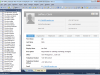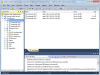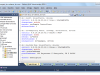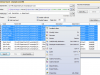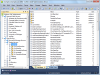Softerra LDAP AdministratorTM significantly simplifies management of LDAP directories providing advanced directory search facilities, bulk update operations, group membership management facilities, etc. Customizable directory reports equip administrative personnel with information necessary for effective monitoring and audit. Directory data can be exported and imported in LDIF, CSV, DSML1, DSML2 and other formats. LDAP-SQL support allows managing LDAP entries using SQL-like syntax and performing LDAP operations that cannot be executed via standard LDAP means.
LDAP Server Support
LDAP Administrator provides full support of LDAPv2 and LDAPv3 protocols and allows working with OpenLDAP, Netscape/iPlanet, Novell eDirectory, Oracle Internet Directory, Lotus Domino, Microsoft Active Directory, CA Directory, Siemens DirX, and any other LDAP server.
Server Grouping
Access Multiple LDAP Servers
LDAP Administrator allows you to work with several servers at once and to easily copy data between them. Moreover, to facilitate working with numerous servers, you can organize them into groups, just as you use folders to organize files on your file system.
Object Filtering
When browsing a directory, LDAP Administrator allows you to set various LDAP filters to display only the entries that match specific criteria. This can be extremely useful in the case of containers holding large numbers of entries.
Custom Base DN
LDAP Aministrator allows you to define the entry to start directory browsing from. This provides you with quick access to directory branches you often use.
VLV and Simple Paging Support
LDAP Administrator provides a better view of the large number of entries by making use of the specifically designed Virtual List View (VLV) and Simple Paged Result controls. This allows you to retrieve entries in a shorter time without having to wait for thousands of entries to be fetched.
Filter Bar
Using the Filter Bar, you can instantly find particular child entries or attributes of an LDAP entry. Type characters contained in the name or value of an attribute or in the name of child entry, and you will get a list of matched objects.
Object Class-Specific Icons
LDAP Administrator can display object class-specific icons for most popular LDAP object classes. This allows you to quickly find out the type of a certain entry. It is especially useful when working with containers that contain a lot of LDAP entries of different types.
Custom Columns in List View
List View allows displaying LDAP attribute values along with the default LDAP entry information, like name and size. You can add extra columns for the attributes you want to view.
Displayed Attributes Customization
LDAP Administrator can be configured to display operational attributes that are not shown by default. Also LDAP Administrator provides functionality for you to set which attributes you want visible.
HTML View
HTML View greatly simplifies viewing LDAP entries as object information is represented in a user friendly manner. Based on the object type, HTML View represents its information in the most convenient way bringing the most important and needed information to the fore and hiding less important data.
HTML View Customization
One of the main advantages of HTML View is the possibility to customize the way the information is represented. For example, if you don't want some attributes to be displayed for objects of a specific type, you can remove these attributes from the corresponding HTML page template. Also, you can move the attributes you often use to the top of the page, so that these attributes could be accessed easily.
LDAP Referrals Support
LDAP Administrator fully supports LDAP referrals and provides several modes of their handling.
Navigation History
LDAP objects that you have browsed, get saved in the navigation history. So, assisted by the navigation toolbar, you can move consecutively forward or backward from one entry you've just seen to another.
Find Entry by DN
If you have found an attribute containing the DN of an entry and would like to promptly switch to this entry, LDAP Administrator lets you do this with a couple of mouse clicks. Just launch the Find DN command from the attribute's context menu and you will immediately jump to this entry.
Read-Only Server Profile
To prevent directory data from being accidentally modified or deleted, you can set read-only property for server profile.
Schema-Based and Template-Based Entry Creation
LDAP Administrator allows you to work with several servers at once and to easily copy data between them. Moreover, to facilitate the work with numerous servers, you can organize them into groups, just as you use folders to organize files on your file system.
The template-based method allows you to create new entries easily and quickly on the basis of templates with pre-defined lists of required and optional attributes. This method is very helpful if you often need to create multiple entries of a similar kind with a resembling set of attributes.
Bulk Object Modification
Using LDAP Administrator you can easily add, modify, and delete attributes for multiple LDAP objects at once.
Attribute Value References
When you update multiple entries or make templates for entry creation, you may need to specify unique attribute values for each entry that is updated or created. For this purpose, you can use attribute value references that allow you to construct attribute values on the basis of other attribute values of the entry. For example, you may want the 'mail' attribute of some users to contain a unique user UID and a constant domain name. This is when value references can help you.
Attribute Editors
Some attribute types are stored in the directory in a format that can make difficult their reading and modification. LDAP Administrator provides various attribute value editors strictly associated with attribute type and syntax that allow you to easily modify binary, password, date and time attributes, also manage attributes used to store combinations of flags, files, images and many other well-known attributes.
Multiple Modifications on LDAP Entries
LDAP Aministrator lets you perform several operations on LDAP entries at once. For example, you can set mailNickname and homeMDB attributes requiered for mailbox creation in Exchange server in one operation. Also, if you are going to make the same modifications to other objects, you can store these operations and then easily perform them again.
Basket
The Basket is helpful when you need to work with entries located in different subtrees or LDAP servers. For example, you may want to add an attribute to entries located on several servers. This is the situation when using the Basket can save your time and efforts. Add all the required LDAP entries from different directories to the Basket and then manage them collectively.
Move and Copy LDAP Objects Using Clipboard and Drag-and-Drop
LDAP Administrator offers easy and intuitive way to move or copy LDAP objects between containers: drag-and-drop and Windows clipboard. Drag-and-drop enables you to drag the selected objects to the desired location to perform a copy or move operation.
Enhanced Object Renaming
LDAP Administrator offers you a simple and handy RDN Editor to rename LDAP entries. With this editor, you can easily rename entries that have single-valued or multi-valued RDN.
Object Class Modification
With LDAP Administrator, you can easily change the class of an entry. Just launch the Add or Remove Object Classes wizard and select what object classes you want to add to or remove from the entry.
Advanced Copy to Clipboard Options
LDAP Administrator lets you instantly copy to the clipboard the information about the entry such as its DNs, RDNs, LDAP URLs or copy the entry data in LDIF, DSMLv1, DSMLv2, CSV formats.
Modifying Objects Using HTML View
HTML View provides a quick and efficient modification of LDAP entries representing information in a user-friendly manner and supporting powerful attribute editors customized for a specific data type and attribute syntax.
ManageDsaIT Control Support
In process of browsing a directory tree, the referral entries themselves remain invisible and thus unavailable for user modification - an LDAP server they belong to just returns the referral information. The use of the ManageDsaIT control lets you work with referral objects like with usual entries, allowing you to view and modify them.
LDAP-SQL Support
LDAP Administrator allows you to use SQL statements such as SELECT, UPDATE, INSERT and DELETE to search the directory or modify the directory content. To run SQL queries, LDAP Administrator offers the LDAP-SQL Query dialog that has many helpful features such as syntax highlighting, IntelliSense, history of queries, etc., which simplify the creation of SQL queries.
Group Membership Management
LDAP Administrator offers a wide range of dialogs, different wizards and property pages that let you easily view and manage group membership in any LDAP directory.
LDAP Request Log
Use LDAP Request Log to keep track of LDAP requests sent by LDAP Administrator and responses received from the server. The LDAP Request Log lets you monitor the interconnection between the application and LDAP server on a more detailed level, track errors and much more. The information contained in the log is presented in LDIF or DSML2 format, which allows importing log data to the server, thus reproducing the work of the application.
Server Monitor
The Server Monitor in LDAP Administrator allows you to view the information provided by the Monitor entry that comprises server-specific data and statistics like server version, server uptime information, number of current connections, number of initialized operations, number of entries sent to clients, etc.
LDAP Schema Viewer
Schema Viewer lets you browse and search for LDAP server schema components. Every time you need to know, which attributes are required and which are optional, or what the syntax of an attribute is, the Schema Viewer is what will definitely be of assistance.
View And Restore Deleted Objects
When an entry is deleted from an Active Directory server, the server does not actually delete the entry, but instead moves it to a special invisible container for temporary storage, thus allowing for its eventual recovery if removed by accident. With LDAP Administrator, you can view the contents of the Deleted Objects container and restore any objects either to their original or to a new, user-specified location.
AD Application Partition Management
For handling application directory partitions in Active Directory, LDAP Administrator offers the Application Partition Management tool, with the help of which you can easily create and delete application partitions in a directory as well as add or remove application partition replicas.
Powerful Directory Search
Directory Search is a powerful and flexible tool to search the directory quickly and efficiently. Using various search parameters, like LDAP filter, base DN, search scope, etc., you can accurately define the criteria to find the entries you need. When the entries are found, you can manage them as you do when browsing the directory tree, i.e. modify, delete, add to the Basket, export to a file, etc.
Search History
The application stores the parameters of every search made with the Directory Search tool in the Search History. This allows you to view the parameters of previous searches and quickly restore them. You can also pin the frequently-used searches to display them on the top of the list to quickly access them every time you need.
Favorite Search Parameters
The Favorite Search Parameters feature allows you to store frequently-used search parameters to quickly reproduce the similar searches in future.
Enhanced LDAP Filter Builder
LDAP Administrator simplifies the creation and analysis of LDAP search filters with the help of LDAP Filter Builder. Instead of manually entering a search filter, you can easily create it with visual LDAP Filter Builder that provides Intellisense, drug'n'drop, undo/redo, filter verification, and other features to streamline filter creation. Also LDAP Filter Builder allows to save LDAP filters in order to re-use them again.
Quick Search Bar
If you have to instantly find a directory entry by a keyword or phrase, the Quick Search Bar is definitely what you need. It lets you quickly search for entries using a word combination or expression that is a part of their attributes.
LDAP-SQL Search
With the help of LDAP Administrator, you can search the directory using the SQL syntax. Via SQL human-readable expressions, you can specify what and where to look for. With LDAP-SQL, you can also execute searches that cannot be done with standard LDAP means. For example, you can use LDAP attribute values as search filter parameters.
Data Export
LDAP Administrator lets you easily transfer or back up directory information by exporting it to a file in LDIF, DSMLv1, DSMLv2, MS Excel, CSV, Plain Text, or HTML format. With LDAP Administrator, you can not only export data while browsing a directory tree, but also export LDAP entries contained in the Basket or search results obtained using the Directory Search, Reports, LDAP-SQL Query and Quick Search tools.
Data Import
LDAP Administrator provides handy wizards that enable data import from LDIF, DSMLv1, DSMLv2, and CSV files to your directory.
LDAP Import/Export from Command Line
Sometimes it may be necessary to export or import directory data in the unattended mode. For example, you may want to set up a daily backup of your directory data or to make an LDIF import a part of your custom deployment scenario. For this purpose, you can use the laimex tool supplied with LDAP Administrator and used to import or export directory data without having to run the LDAP Administrator GUI.
Importing Data from LDAP Request Log
LDAP Administrator's LDAP Request Log allows you to track LDAP requests and responses received by the server. As the information contained in the log is presented in LDIF or DSML2 formats, it can be copied to the file and then imported to the server, thus reproducing the work of the application.
Advanced SQL Search
LDAP-SQL allows to perform search requests that cannot be executed via standard LDAP means. For example, you can use LDAP attribute values as criteria for search filters. The following example demonstrates how to find all users whose displayName attribute is equal to the cn attribute.
Bulk Update/Delete
Using LDAP-SQL you can modify or delete LDAP entries that meet a specific condition. For example, you can easily delete all directory users, whose accounts are expired.
Furthermore, when modifying LDAP entries you can compose attribute values using the values of other attributes. It can be very useful, when you need to update several entries in bulk and specify a unique value for each of them. For example, to set unique emails for several users, you can specify the mail attribute as user's own UID and a constant domain name.
Built-In SQL Functions
LDAP-SQL provides many built-in functions that you can use in queries to find or perform operations on LDAP entries. For example, using the CURRENT_DATE function and the interval type, you can create a query to find all users, whose accounts expire in one month.
SQL Editor
SQL Editor is a very powerful and convenient tool for creating and editing SQL expressions. It provides a wide range of useful features, such as syntax highlighting, context IntelliSense, undo/redo operations, outlining and other useful IDE features that significantly simplify the creation of SQL queries.
SQL Output
SQL Output pane provides detailed information about the execution of SQL statements, displays syntax and runtime errors, allows to quickly locate errors in the code.
SQL History
All executed SQL statements are stored in the LDAP-SQL History. This allows you to find SQL statements you previously performed and insert them to the SQL Editor to use again. Frequently used SQL statements can be pinned to be always shown in the beginning of the history list.
Out-of-the-Box Reports
LDAP Administrator offers a large number of out-of-the-box reports, which provide information about widely used directory objects such as Users, Computers, Groups, Organizational Units, POSIX Accounts, etc.
Creating Custom Reports
Though LDAP Administrator provides a wide range of ready-to-use reports, there can always be the cases when you need a report that is not in the list. For this purpose, LDAP Administrator gives your a possibility to create absolutely new reports or customize the existing ones.
Working with Report Results
After a report is generated, you can manage its results in the same way you do with usual LDAP entries in the application: the results can be added to the Basket, renamed, modified, deleted and exported to LDIF, DSMLv1, DSMLv2, CSV, Excel, Plain Text, HTML formats, etc. Any search result can also be found in the directory tree by selecting Locate in Tree from the context menu.
LDIF Editor
LDIF Editor is a powerful and effective tool with many helpful features that simplify viewing and editing of LDIF files.

![]() 3.5/5
3.5/5