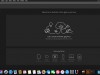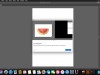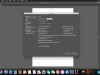دانلود ایلاستریتور سی سی برای مک
دیدگاه خلاقانه ی خود را با اشکال، رنگ ها، افکت ها و نوشته های گرافیکی این نرم افزار به تصویر بکشانید. با سرعت و انسجام هرچه بیشتر به کار بر روی فایل های سنگین و پیچیده بپردازید و طراحی های خود را در بین نرم افزارهای مختلف شرکت ادوبی به آسانی انتقال دهید. در نسخه جدید این نرم افزار ویژگی های از قبیل ابزار نوشتاری لمسی، تصویرهای موجود در قلم ها، جستجوی فونت و ... قرار داده شده است. در بخش نوشتاری لمسی، کاراکترهای نوشتاری شما هرکدام می توانند به عنوان یک شیء مستقل محسوب شوند. با استفاده از انتقال، تغییر اندازه، چرخش و ادیت فونت ها شما می توانید این اطمینان را داشته باشید که در هر لحظه که اراده کنید قابلیت ویرایش تمامی کاراکترهای خود را دارید.
نرم افزار ادوبی ایلوستریتور با ابزار طراحی جهت خلق آثار برداری و افکت های گرافیکی به همراه قلمموها (Brush) و بعلاوه افکتها و فیلترهای گرافیکی و ابزار کنترل رنگ به همراه محیط سازگار با فتوشاپ و سایر محصولات ادوبی در اختیار طراحان است. نرمافزار Adobe Illustrator CC یکی از قدرتمندترین نرمافزارهای طراحی و ویرایش به صورت برداری است، که کار کردن با آن مشابه کار کردن با نرمافزارهایی پیکسلی مانند فتوشاپ است. این نرمافزار ابزار طراحی قدرتمند جهت خلق آثار وکتور و افکتهای گرافیکی به همراه براش-Brush های متفاوت و ابزار کنترل رنگ که در این نسخه کامل تر شده به همراه محیط سازگار با فتوشاپ و سایر محصولات Adobe را در اختیار طراحان قرار میدهد.
قابلیت های کلیدی نرمافزار Adobe Illustrator CC:- طراحی آثار وکتور در همه زمینهها با ابزار Essential Vector Tool
- پیاده سازی سریع تر و آسانتر ایدهای طراحی در محیطی با ابزار بسیار قوی و متنوع
- آماده سازی
گرافیک وکتور برای نرمافزار فلش
- پلت کنترل رنگ بسیار پیشرفته
- پاک نمودن سریع و راحت نقاط دلخواه (نسبت به نسخههای قبلی) با ابزار پاکن که کارایی آن مانند کارایی ابزار پاکن فتوشاپ است
- ابزار برش یا همان crop tool جهت برش منطقهای خاص از طراحی جهت گرفتن خروجی یا برای چاپ
- قابلیت گروه بندی عناصر و آبجکتهای طراحی جهت ویرایش سریع و راحت آنها
- امکان تایپوگرافی سریع به خاطر وجود بیش از ۱۰۰
فونت open type و paragraph and character styles
- امکان گرفتن خروجی استاندارد جهت استفاده بروی وب
- قابلیت گرفتن خروجی pdf با ابزار جدید این نرمافزار
- ابزاری جهت تولید motion graphics و visual effects
- قابلیت ساخت symbolهای گرافیکی جهت نرمافزار فلش
- پشتیبانی از زبان فارسی
- و ...
کلمات کلیدی: vector design, vector draw, design software, design, designer, illustrator, گرافیکی, طراحی, دیزاینر, ایلاستریتور, تصاویر وکتور, دانلود نرم افزار ایلاس,
Adobe full software collection,
شیخذث , شیخذث , Download Illustrator CC Software,
For Macintosh,
MacOSX,
MacBook Pro,
Apple,
Mac Book Air,
iTunes,
AppStore,
dmg,
pkg,
New,
Last Version,
Full Licensed,
Free License,
Cracked,
Direct Download Link,
DDL,
Crack,
Keygen,
Patch,
Serial,
Update,
Trial,
Edition,
Retail,
Usnet,
Torrent,
P30Download,
Danlod,
Danload,
Donload,
nhkg,n kvl htchv l;dkjha,
هممعسفقشفخق زز , هممعسفقشفخق زز , Illustrator to create everything from web icons and product packaging to book illustrations and billboards.,
دانلود Adobe Illustrator CC MacOSX نرم افزار ادوبی ایلاستریتور برای مک,
دانلود نرم افزار های شرکت ادوبی,
hn,fd, hn,fd, آخرین نسخه,
نسخه نهایی,
نسخه جدید,
ورژن نهایی,
دانلود مکینتاش ایلاستریتور سی سی,
برای مکینتاش,
مک,
مک او اس ایکس,
سیستم عامل اپل,
مک بوک پرو,
کامپیوتر مک,
مک بوک ایر,
مک مینی,
فول لایسنس,
شماره سریال,
دانلود رایگان,
کرک,
شماره سریال,
کیجن,
خرید,
آی تیونز,
اپ استور,
لایسنس رایگان,
پی سی,
پی 30,
با لینک مستقیم,
سافت ور,
اپدیت,
ترافیک نیم بها,
تریال,
سوفت ور,
مجانی,
داونلود,
دانلد,
تورنت,
یوزنت,
تحميل,
ڈاؤن لوڈ,
دریافت,
پشزهدفخعسا,
hdghsjvdj,v sd sd, hdghsjvdj,v sd sd, نرمافزار Adobe Illustrator CC یکی از قدرتمندترین نرمافزارهای طراحی و ویرایش به صورت برداری میباشد,
adobe, adobe cc, adobe cc 2019, bit, design, design software, designer, illustrator, نرم افزار, گرافیکی, vector design, vector draw, ایلاستریتور, تصاویر وکتور, دیزاینر, طراحی,
Design & Graphics,
طراحی و گرافیک,
دانلود Adobe Illustrator CC 2019 v23.1 MacOS - نرم افزار ادوبی ایلاستریتور برای مک,
2025-06-08
23:33:14
دانلود Adobe Illustrator CC 2019 v23.1 MacOS - نرم افزار ادوبی ایلاستریتور برای مک
| 💻 نام نرم افزار | Illustrator CC |
| 📌 شماره نسخه | v2019 v23.1 |
| 📁 دسته بندی | طراحی و گرافیک |
| 💾 حجم فایل | 2440 مگابایت |
| 📅 تاریخ به روزرسانی | 1398/7/21 |
| 📊 تعداد دانلود | 15,579 |
| ❤️ هزینه دانلود | رایگان و نیم بها |
| 💡 آموزش نصب و فعال سازی | ✔️ |
Illustrator CC for Mac
Download
The industry-standard vector graphics software lets you create logos, icons, drawings, typography, and illustrations for print, web, video, and mobile. Millions of designers and artists use Illustrator to create everything from web icons and product packaging to book illustrations and billboards.
Iconic work at any size.
Get all the drawing tools you need to turn simple shapes and colors into sophisticated logos, icons, and graphics. Illustrator artwork is vector-based, so it can scale down for mobile screens and up to billboard size — and always look crisp and beautiful.
Gorgeous typography that says it all.
Incorporate a company name into a logo, create a flyer, or mock up a website design with the best type tools out there. Add effects, manage styles, and edit individual characters to create typographic designs that perfectly express your messages.
Draw attention everywhere.
Create freehand drawings, or trace and re-color imported photos to turn them into works of art. Use your illustrations anywhere, including printed pieces, presentations, websites, blogs, and social media.
Fast asset export for screens
Select assets from your artboards and export them to multiple sizes, resolutions, and formats with one click.
Puppet Warp
Modify a graphic naturally, without having to adjust individual paths or anchor points.
SVG Color Fonts
Design with SVG OpenType fonts that include multiple colors, gradients, and transparencies.
Artboard enhancements
Create up to a thousand artboards on your canvas, and select multiple artboards at one time to move, resize, and more.
What's New Version 23.0:
Note: Now requires OS X 10.12 or later.
Freeform gradient:
- Powered by Adobe Sensei
- Illustrator now offers a new gradient type called Freeform, which provides new color blending capabilities to create richer and photorealistic gradients that look more natural. Freeform gradient provides you the flexibility to create color stops at any place in your object. You can add, move, and change the color of color stops to seamlessly apply gradients to objects. Creating a freeform gradient fill is a simple and efficient way to create a smooth color gradation
The Freeform gradient type can be applied in two modes:
- Points: Use this mode to create color stops as independent points in the object
- Lines: Use this mode to create color stops over a line segment in the object
Global editing:Powered by Adobe Sensei
- Illustrator now provides a new Global Edit option, which lets you edit all similar objects globally in one step. This feature comes handy in situations when multiple copies of an object, such as a logo, are present in the documents. To manually edit all such objects one-by-one can be difficult and time-consuming task, and may lead to errors. The Global Edit option helps you edit them globally in a simple and easy manner. You can also use this option to edit similar groups
Visual font browsing:
The Character panel now includes the following new and enhanced options:
- A new tab Find More is provided to let you browse thousands of fonts from hundreds of type foundries from within Illustrator, activate them instantly, and use them in your artwork. Activated fonts are available for use in all Creative Cloud applications
- More sample text options are now available in the drop-down list. You can also select a text on the artboard to use as sample text. You can control the size of sample text by selecting the sample text size options
- The Show Similar Fonts and Add to Favorites options are available inline for every font. These are displayed when you hover over a font
- The Fonts Classification filter is now a drop-down list that shows a sample of the font types, instead of just the font type name
- A new Apply Recently Added filter is provided to filter all fonts that are added in the last 30 days
Customizable toolbar:
- Illustrator now provides two toolbars - Basic and Advanced. The Basic toolbar contains a set of tools that are commonly used while creating illustrations. All other tools are available within the toolbar drawer that you can open by clicking the Edit Toolbar button (...) at the bottom of the toolbar
- The Advanced toolbar is a full-fledged toolbar that you can open by choosing Windows > Toolbars > Advanced or select Advanced in the drop-down menu of the drawer
- You can also create your own custom toolbars. In any toolbar, you can add, remove, group, or re-order tools according to your requirements
Presentation mode:
- You can now display the current Illustrator document in a full-screen presentation mode. In this mode, the application menu, panels, guides, grids, and selections are hidden. It is a non-editable mode, in which you can only view and browse through artboards using the arrow keys. Use this mode to present your design ideas
Trim view:
- Illustrator now provides a new view mode called Trim View, which is useful for previewing how a design would look without guides, grids, or elements that extend beyond the edge of the artboard. In this mode, any artwork falling outside the artboard is clipped and all non-printing objects on the canvas, such as grids and guides is hidden. You can continue to create and edit your artwork in this mode
Scalable user interface:
- You can now scale the user interface of Illustrator based on your screen resolution. When you launch Illustrator with updated preference settings, it identifies your screen resolution and adjusts the application scale factor accordingly. You can scale the user interface on your screen using the user interface preferences dialog
Faster zoom:
- The overall zoom performance in Illustrator has been significantly improved. For complex artworks, a temporary raster is now used to enable a faster zooming and panning experience
Content-Aware Crop:
- Powered by Adobe Sensei
- (Only on Windows 64-bit and macOS) When you select the Crop Image option to crop an image on the artboard, Illustrator now identifies the visually significant portions of the selected image. A default cropping box is then displayed based on this identified portion of the image. You can adjust the dimensions of this cropping box if needed. Once you are done, you can click Apply in the Properties panel or press Enter (Windows) or Return (macOS) to crop the image
Actual size preview:
- When you choose View > Actual Size, Illustrator now sets the actual size of the display elements irrespective of your monitor size and resolution. When you perform a 100% zoom for a document, the size of every object in the document is the actual representation of the physical size of the object. For example, if you open a new artboard of A4 size and click Actual Size, the artboard size is changed to an actual A4 sheet
Puppet Warp enhancement:
- Powered by Adobe Sensei
- Illustrator now identifies the best areas to transform your artwork and automatically add pins to the artwork. You can also add or delete pins if you want. This feature is enabled by default when the Puppet Warp tool is selected. To disable this feature, deselect the Enable Content Aware Defaults option by choosing Edit > Preferences > General
Home screen:
When you launch Illustrator, it now displays a Home screen, which includes the following:
- A wide range of tutorials to help you quickly learn and understand the concept, workflow, tips, and tricks
- Popular presets to get you started with the new documents quickly
- Display and access to your recent documents
- Create New button to create a new document and Open button to open an existing document
- The contents of the Home screen are tailored based on your familiarity with Illustrator and your Creative Cloud membership plan
Enhanced Properties panel:
The Properties panel now includes the following new controls:
- Variable font options
- Delete icon for single effects
- Width Profile option to set width profiles
- Corner option to change the curve of anchor points
- Blend Option for blending objects
- Merge Live Paint button to merge Live Paint groups
Animated zoom in Outline mode:
- In the previous Illustrator versions, when you viewed your artwork as outlines or paths, Illustrator automatically switched from the GPU Preview mode to the CPU Preview mode
- Now, the Outline mode is GPU enabled. Viewing artwork in the GPU Outline mode displays smoother paths and reduces the time it takes to redraw the complex artwork on high-density display screens
More info ( ↓ open / close ↑ )

![]()
![]() 5/5
5/5